What is a Responsive Search Ads (aka RSA)?
Responsive search ads let you create an ad that adapts to show more text—and more relevant messages—to your customers. Enter multiple headlines and descriptions when creating a responsive search ad, and over time, Google Ads will automatically test different combinations and learn which combinations perform best. By adapting your ad’s content to more closely match potential customers’ search terms, responsive search ads may improve your campaign’s performance.
Benefits
Responsive search ads can help you:
- Create flexible ads that adapt to device widths, giving you more room to share your message with potential customers.
- Save time by providing multiple headlines and description options, then let Google Ads show the most relevant combinations to your customers.
- You can tailor your headlines and descriptions to your customers’ locations, regular locations or locations of interest.
- Reach more potential customers with multiple headlines and descriptions options that give your ads the opportunity to compete in more auctions and match more queries.
- Increase ad group performance by attracting more clicks and conversions that your existing text ads aren’t capturing because responsive search ads help you compete in more auctions.
How it works
The more headlines and descriptions you enter, the more opportunities Google Ads has to serve ads that more closely match your potential customers’ search queries, which can improve your ad performance.
After you enter headlines and descriptions, Google Ads assembles the text into multiple ad combinations in a way that avoids redundancy, different from expanded text ads, you can provide up to 15 headlines and 4 descriptions for a single responsive search ad. Next, in any given ad, a maximum of 3 headlines and 2 descriptions will be selected to show in different combinations and orders. Over time, Google Ads will test the most promising ad combinations, and learn which combinations are the most relevant for different queries.
How to setup them up super quickly using PPC Samurai
Within the client account details screen (simply click on your client from the insights screen - previously referred to as the recommendations screen - to reach their details), underneath ‘actions’ you’ll find ‘Responsive Search Ads’:
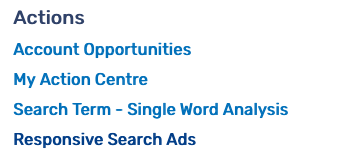
Clicking this will tell the app to start scanning the account looking for active campaigns and ad groups that contain two or more Expanded Text Ads (ETAs) but not RSAs. Once the scan is complete, you’ll see all the campaigns and ad groups that meet this criteria and are therefore candidates for RSA creation:
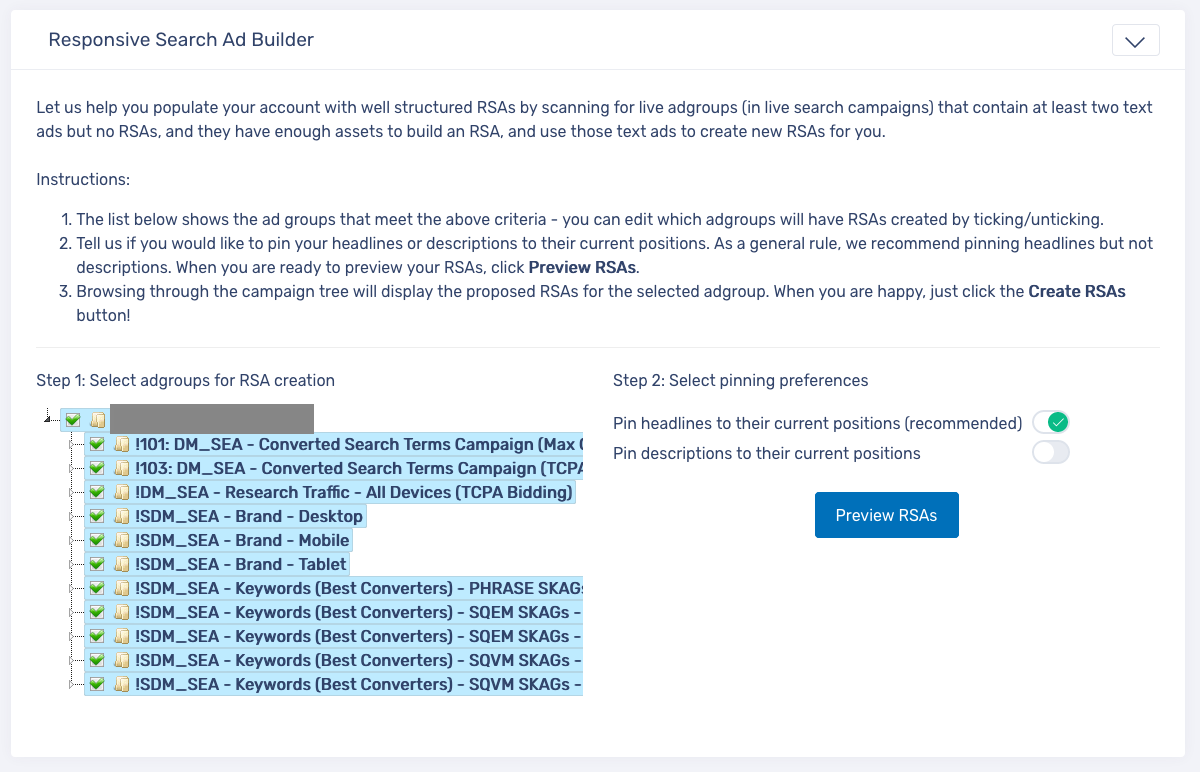
Step 1: Select ad groups for RSA creation
As these ad groups have existing ETAs, the app will work to combine the information in these ads into one single RSA. As each ETA should have three headlines already, if you have two ETAs, then you’ve effectively got six headlines and four descriptions ready to work with! The app will take these headlines and put them into a one to six order, and will order the descriptions one to four. A couple of things worth mentioning:- If you have headlines that are the same, they’ll only get imported once – so no need to worry about duplicates!
- If there are some campaigns or ad groups that you don’t want to include RSAs, simply uncheck them from the list by clicking on them.
Step 2: Pin or unpin positions
From the ads that you’ve chosen to turn into RSAs you can tell the system whether you want to pin headlines to their current positions, ie. only headings pinned in position one will rotate through the heading one position, (which we recommend) by turning the toggle on or off. Pinning will help your ads make more logical sense and will keep them in line with the structure you’ve implemented via your ETAs. You can also choose whether you want to have descriptions pinned to their current positions. After choosing your settings, simply click on ‘preview RSAs’
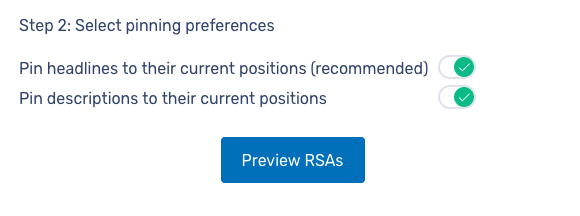
Step 3: Previewing and creating RSAs
Click through your campaigns and ad groups within the builder to review the RSAs that have been generated for each. If you’re happy with the way the RSAs look, simply hit click on ‘create all RSAs’.
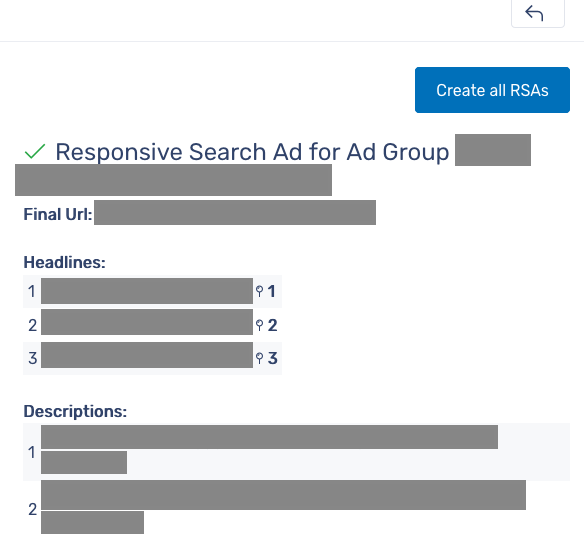
And that’s it! Enjoy the ease of creating thousands of RSAs in a matter of clicks.
