If you have not connected your GMC yet,click here to see the article on how to do that. Alternatively, if you haven't connected your Microsoft Merchant Center, click here
Once your Google or Microsoft merchant center account has been connected, you can use the shopping campaign builder to build a detailed campaign or adgroup structure based on your feed fields.
- Cat - will populate campaigns/adgroups based on product categories
- Brand- will populate campaigns/adgroups based on product brands
- ItemID- will populate campaigns/adgroups from product Item IDs
- Cond- populate campaigns/adgroups from product condition
- ProdType- populate campaigns/adgroups based on product type
- CLbl1 to CLbl4 - will populate campaigns/adgroups based on custom labels the products were assigned
- Ch- will populate campaigns/adgroups based on channel
- Title- will populate campaigns/adgroups based on product titles/names
On the client info screen, click on 'shopping campaign structure'.
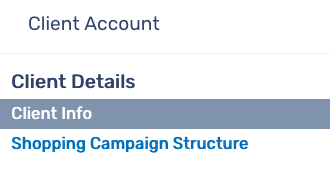
Choose 'new campaign structure'

To get started, click on the plus button next to campaign structure:
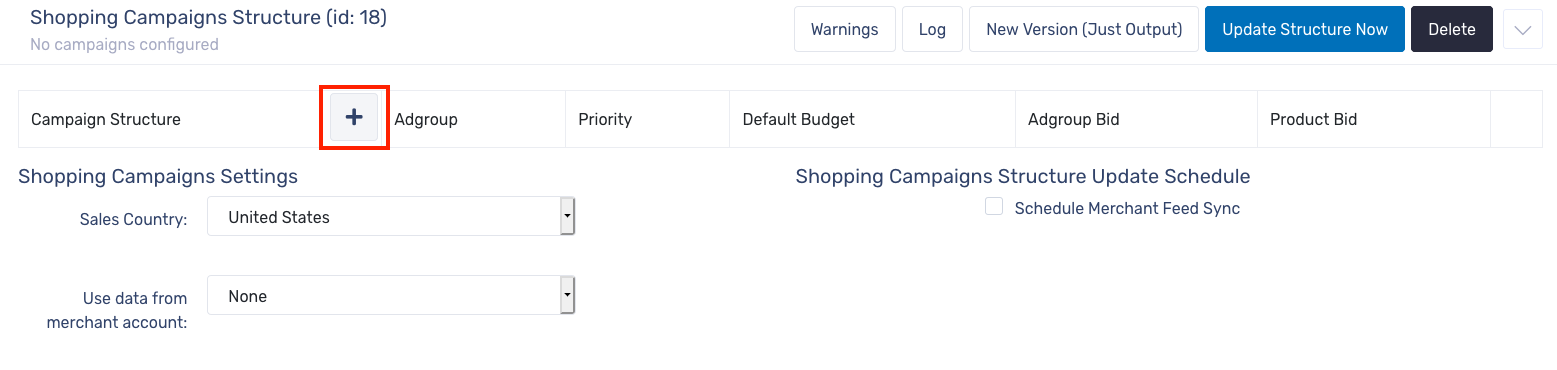
Note: Using 'Campaign Structure' would populate one campaign for each field based on the product feed. (example: {Brand}, will create one campaign for each Brand in your product feed. If you have 3 different brands in your product feed it will then create 3 separate shopping campaigns - one for each brand). To access these fields, click on 'edit' next to 'all products'.
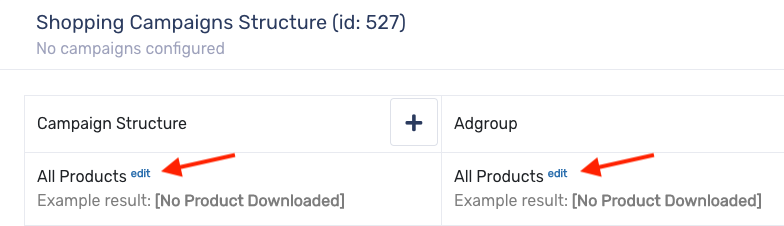
For this example will create a single Shopping campaign, that contains single product adgroups. Let's enter a name for the Campaign Structure. This will tell the system to create the campaign using this name instead of populating campaigns from the data fields. In this case, we want one shopping campaign called "Shopping USA".

5. Next step is to define the AdGroup Structure or Pattern we want, by using feed data fields, fixed naming protocol (like we did for the campaign name) or a combination of both.
For this example we will be creating single AdGroups for each product in the feed, so we will use 'Title' field to dynamically populate all the products based on product names.
You can use additional fields if you wish - for example, you could use something like
"{Title} >> {ItemID}" if you wanted your AdGroup names to look like "Red Nike Tennis shoes >> SKU123456789".
In this example however, we are sticking with simply calling the AdGroup name the same as the product title (the most common structure we see).
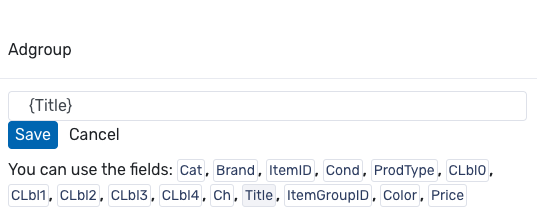
This will now create one AdGroup for every product Title, and the name of the AdGroup will be that Product Title.
Now, configure the settings
- Campaign priority - High/Med/Low
- Default Budget - set the initial Daily Budget of the campaign
- AdGroup Bid: - set initial max AdGroup Level Bids
- Product Bid: - set initial max Product Level Bids
- Sales Country - select which country your shopping campaign is targeting
- Use data from merchant center - select merchant center
Next, choose if you want to set up a shopping Campaigns Structure Update Schedule (this will be unchecked by default, so select it if you want to create a schedule).
Checking Enable automatic run, will automatically update the products based on the schedule you set, this is very helpful if your products change regularly and will keep your products updated.
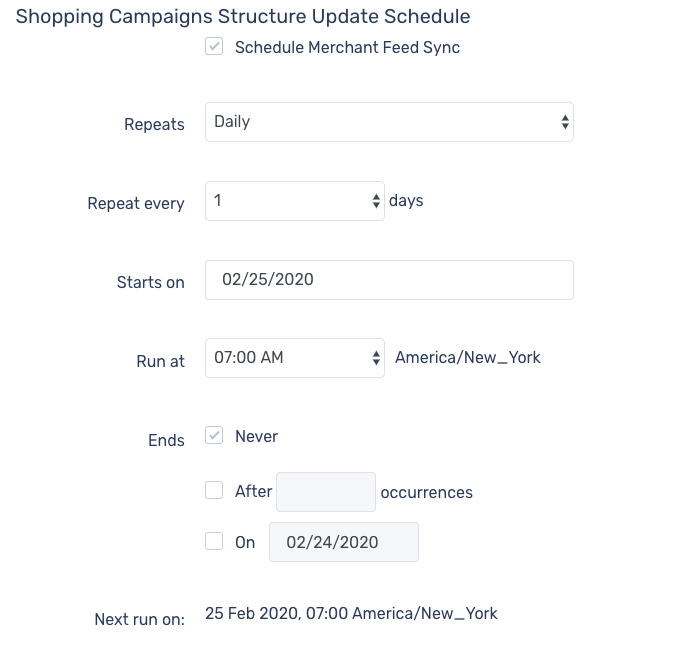
Once done go and click on 'Update Structure Now' button on the upper right side of the screen.
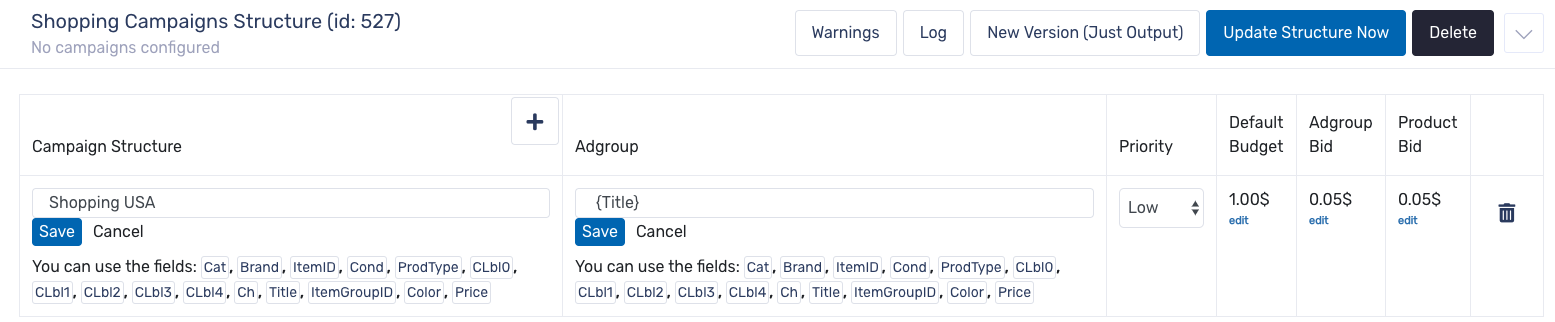
8. Wait for the process to complete
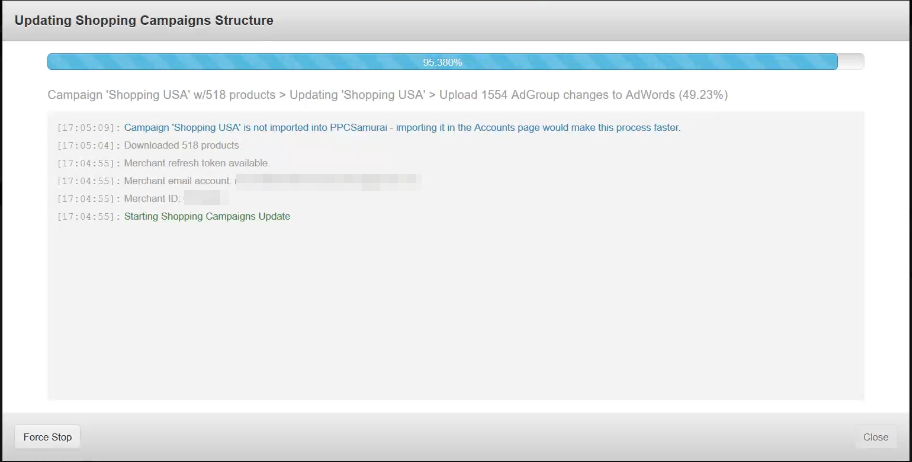
9. Go ahead and click the 'Close' button once the process has completed.
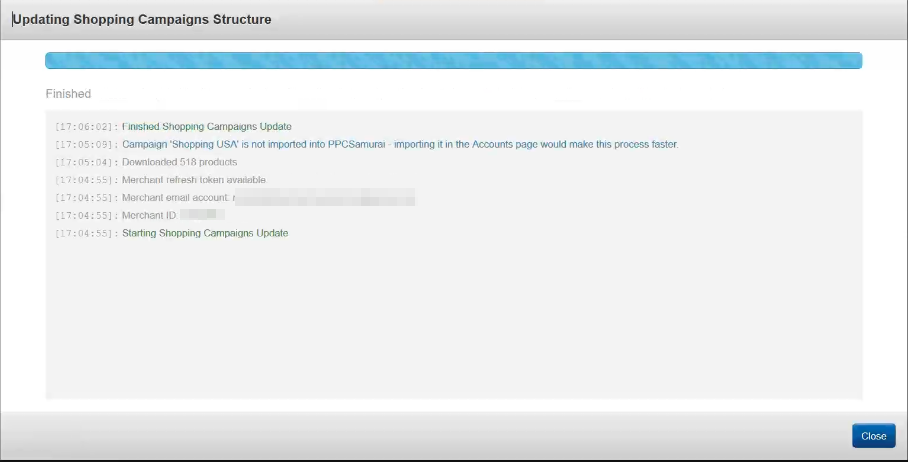
10. Congratulations- your Shopping campaign structure is now completed. You can go to Adwords and check your campaign.
Note- The shopping campaign sync essentially checks the merchant feed every day to look for new products. When a new product is found, the sync adds it to the campaign according to the rules you have set up in the shopping builder. If a product is removed from the feed, the app will take no action, leaving the product active in the adgroup just in case the product returns to the feed at some point in the future. Leaving the product live in the adgroup does not mean the product will serve ads as Google will automatically stop serving ads for products that are not in the feed anyway.
