This article will walk you through creating an AdGroup process that identifies adgroups with no active ads.
1. On the PPC Samurai dashboard, select the client you want to build a process for.
2. From within the Client Account section, click on AdGroup.
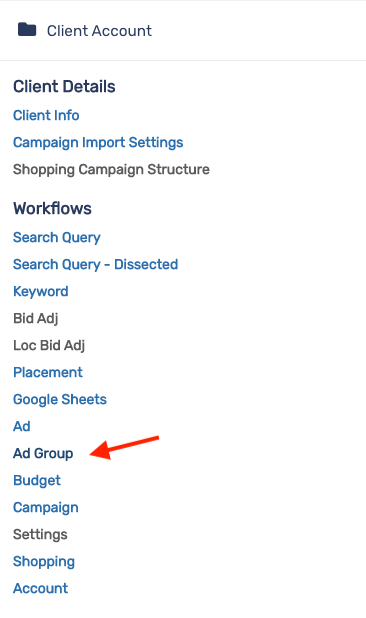
3. On the AdGroup Processes section, click on the + button.
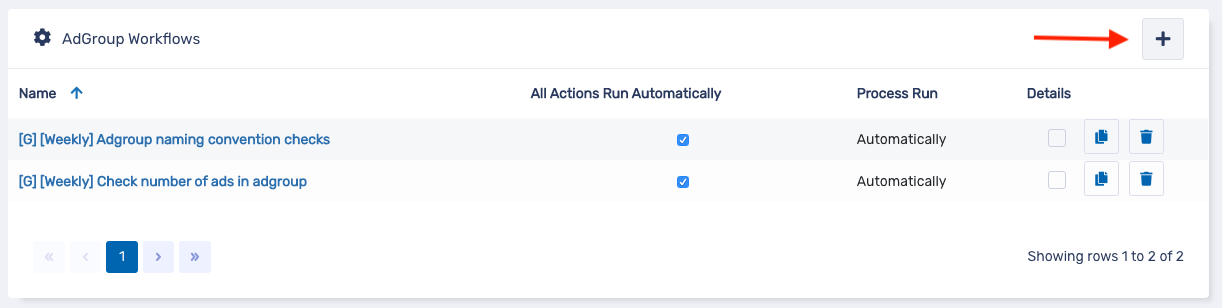
4. On the New Process modal, enter a title for the process. Then, click on Save.
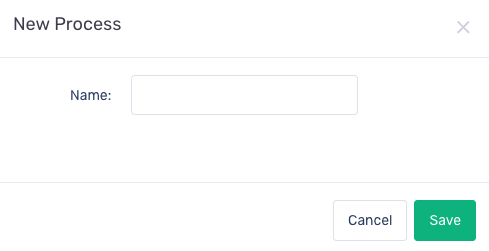
5. Select which campaigns you wish to run this process on.
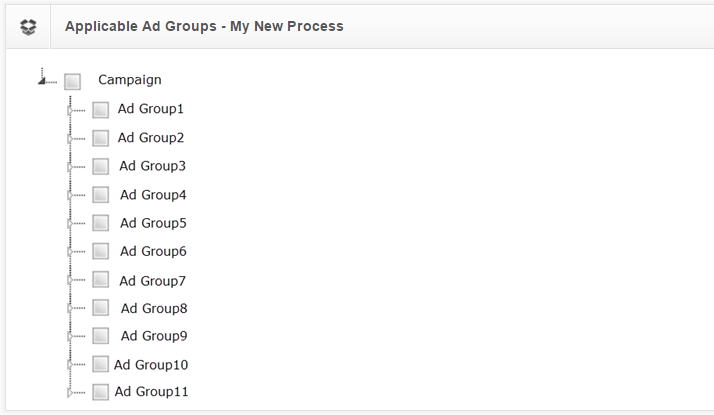
6. In the Automate section, click the Enable automatic run checkbox to run this process automatically. Select how often you want to repeat this process, the start date, end date and run time.
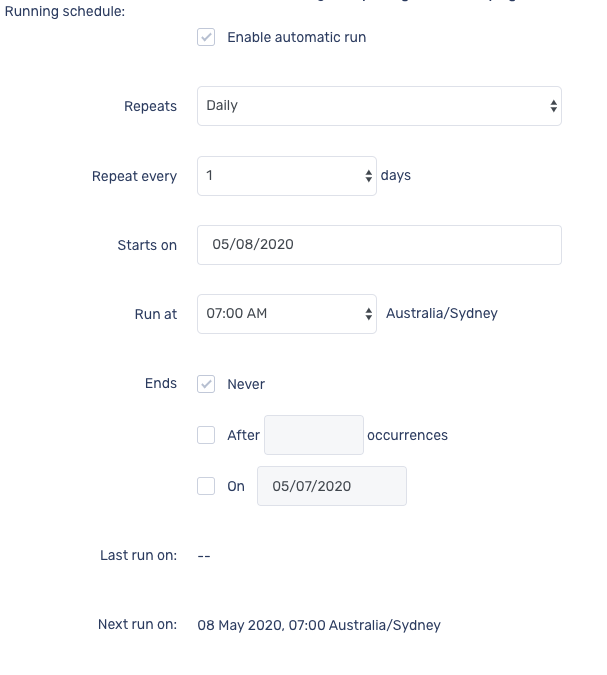
First thing we want to do is check if the adgroup is active. If it's not, we ignore this process.
7. In the Metrics Group section, click on Ag Status under the Other submenu.
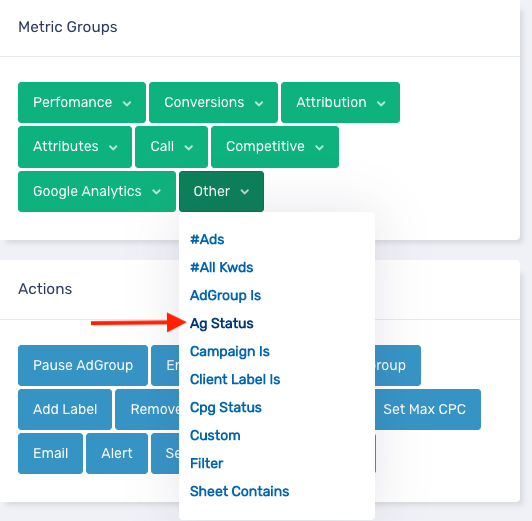
8. In the Condition modal, change the settings to the following and click on Done.
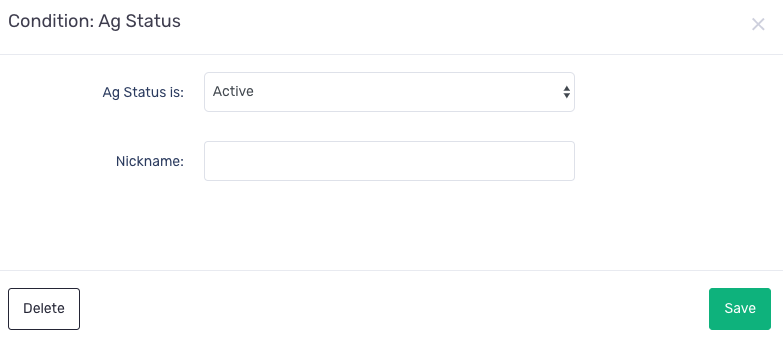
9. Click and hold the dark square in the Start element, then drag it down and drop onto Ag Status element.
10. In the Actions section, click on Ignore Ag.
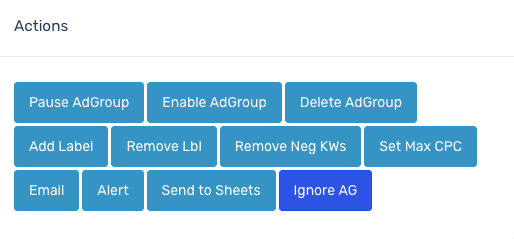
11. Click and hold the N button in the Ag Status element, then drag it down and drop onto the Ignore Ag element.
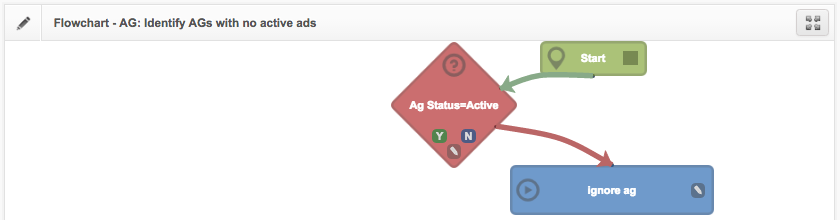
Next, we want to check if there are no active ads in the adgroup. If that's the case, we send an alert and label it with "AG2: Ads=0". If there is at least one active ad in the adgroup, remove the label "AG2: Ads=0".
12. In the Metrics Group section, click on #Ad under the other submenu
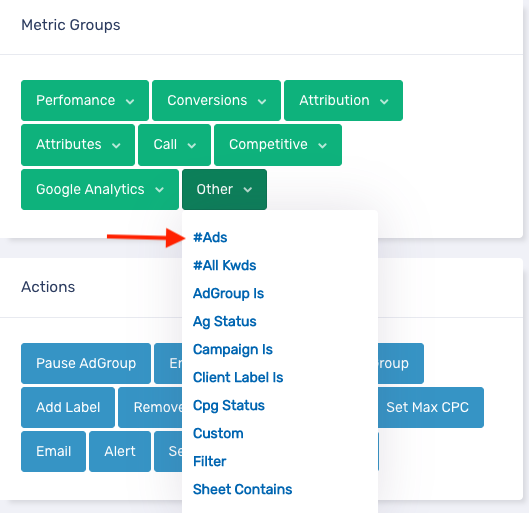
13. Change the settings to the following and click save.
- Select #All type from the dropdown menu
- Select Active Ads
- Select ==
- Enter 0
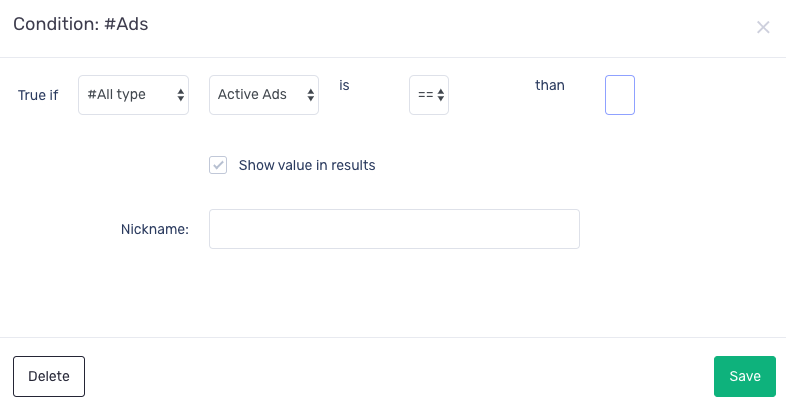
14. Click and hold the Y button in the Ag Status element, then drag it down and drop onto the #Ads element.
15. In the Actions section, click on Alert.
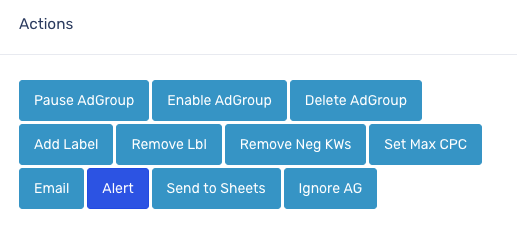
16. Enter 'There are no active ads in this adgroup' in the Reason field.
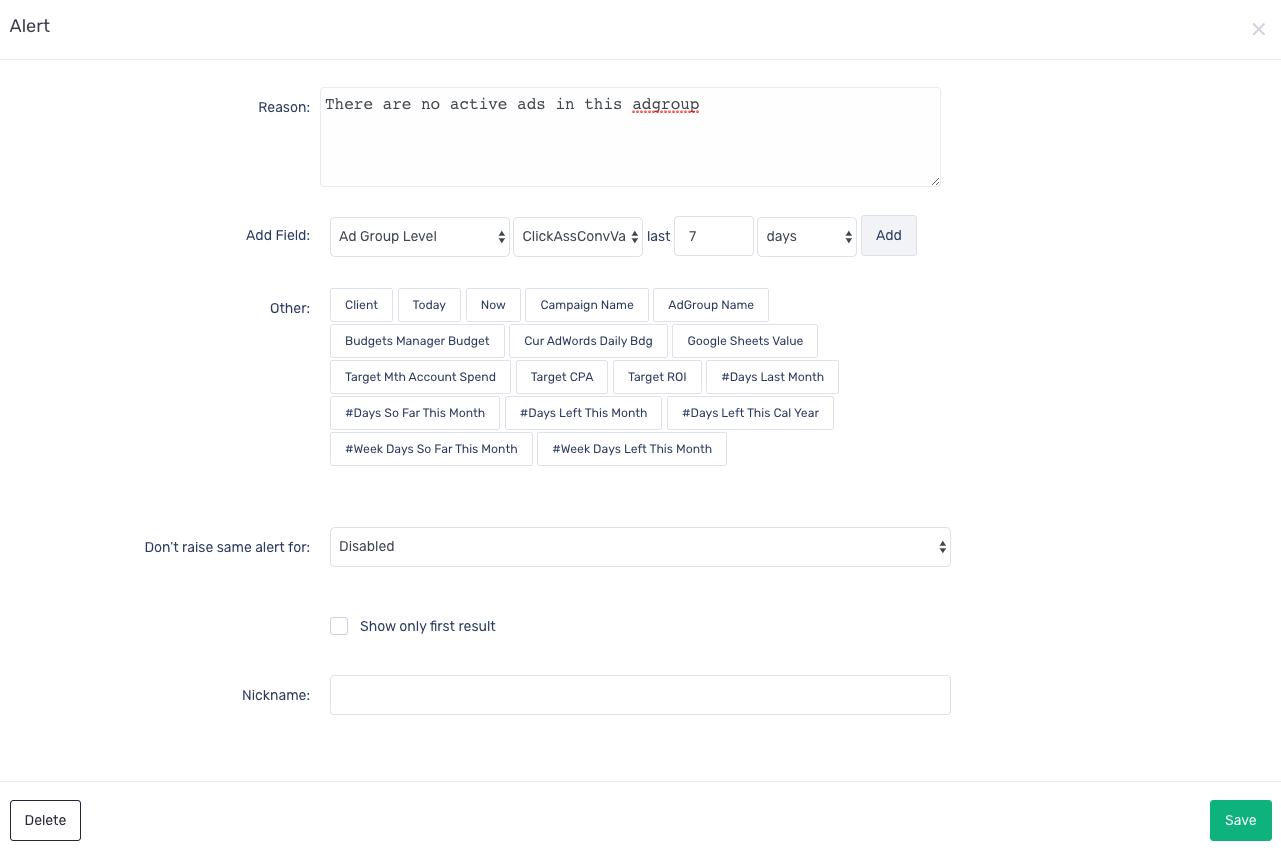
17. Click on Save.
18. In the Actions section, click on Add Label.
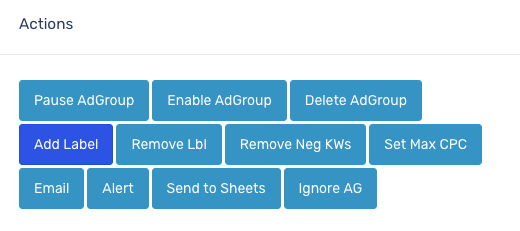
19. Enter AG2: Ads=0 in the Add Label modal and click Save.
20. Click and hold the Y button in the #Ads element, then drag it down and drop onto the Alert and Add Label elements.
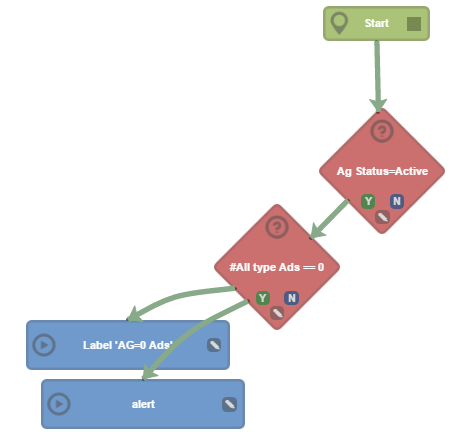
21. In the Actions section, click on Remove Lbl.
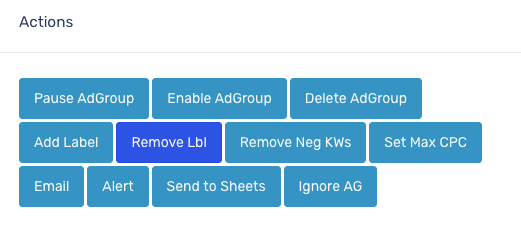
22. Change the settings to the following and click Save.
- Select Contains in the Condition dropdown menu.
- Enter AG2: in the Text field.
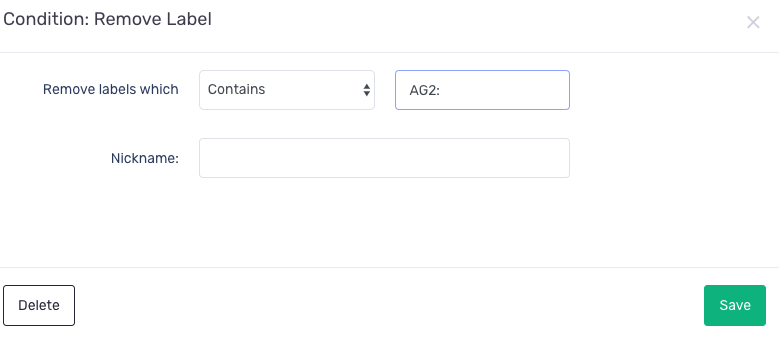
23. Click and hold the N button in the #Ads element, then drag it down and drop onto the Remove Lbl element.
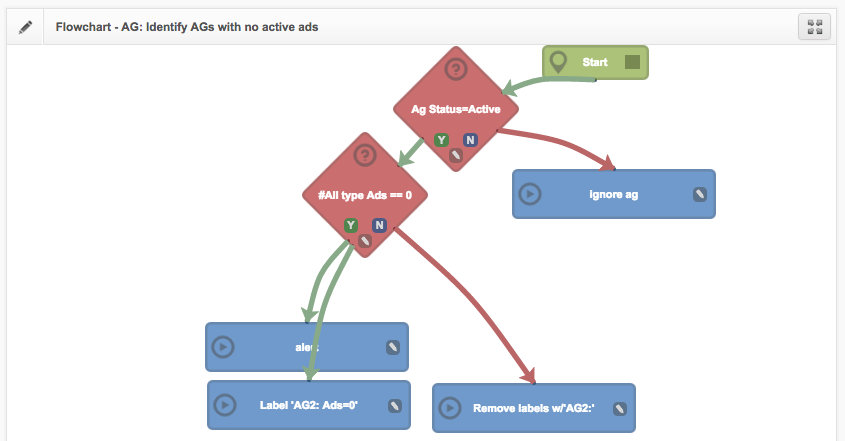
Congratulations - this process is complete.
