This unit guides you through the steps to approving results in a process before they go live in Google Ads. You have the option to run any processes and actions in PPC Samurai automatically without approving them OR you can approve them manually before they are pushed to Google Ads.
Every action in PPC Samurai gives you the option to process automatically or to check the action via your action centre before it goes live. The following illustration shows where you would make this selection within an action:
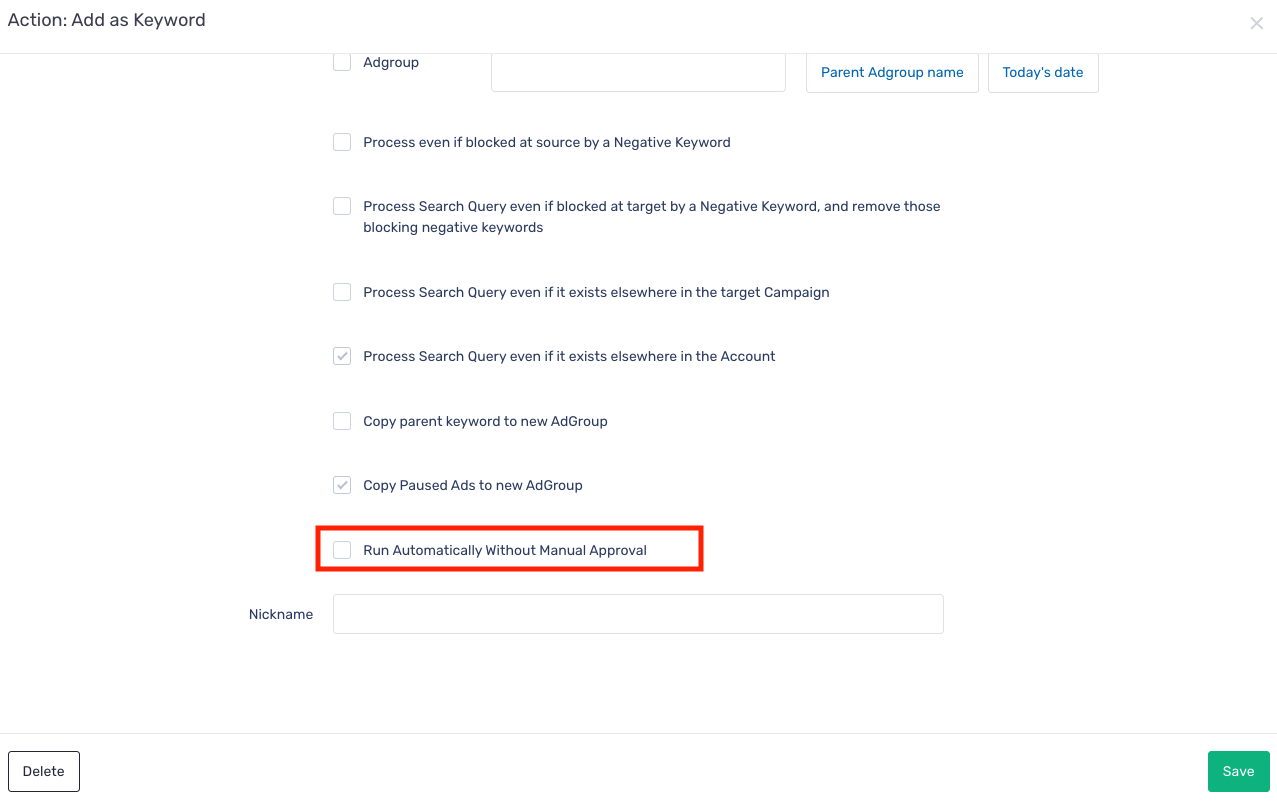 For processes that you choose to manually approve before sending to Google Ads, they will appear on the Insights dashboard under 'Workflows'. To filter, simply click on an account card in the left hand window, and then click on the workflows tab. A list of actions to review from your processes will be displayed. To see more, click 'open' on the card.
For processes that you choose to manually approve before sending to Google Ads, they will appear on the Insights dashboard under 'Workflows'. To filter, simply click on an account card in the left hand window, and then click on the workflows tab. A list of actions to review from your processes will be displayed. To see more, click 'open' on the card.
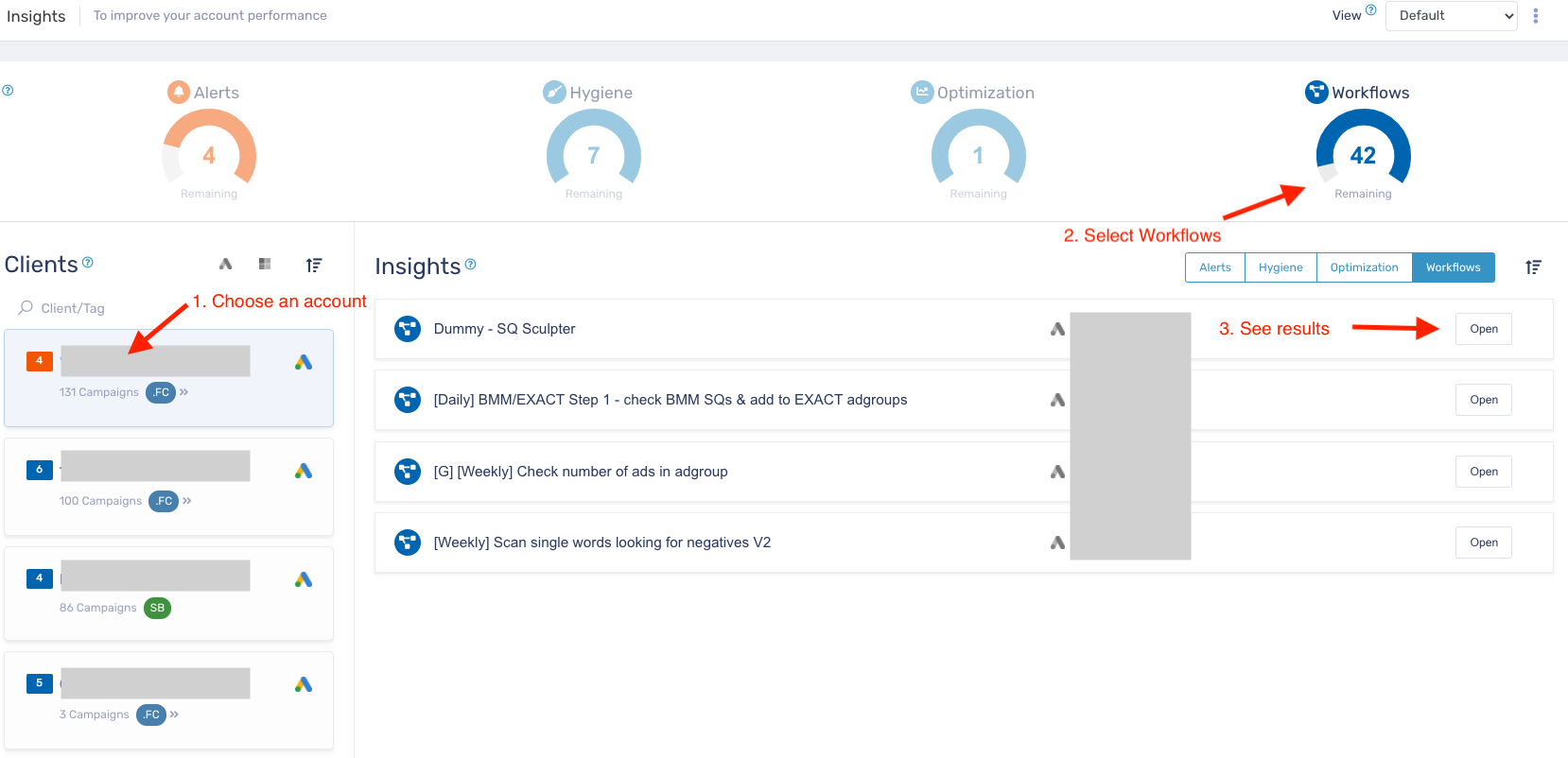
On the next screen you will find a report of the actions for you to review. The example below shows a manually assess word output from a process.

Clicking on the card opens up the 'density analysis', a detailed list of the results that have passed through the process for you to review:
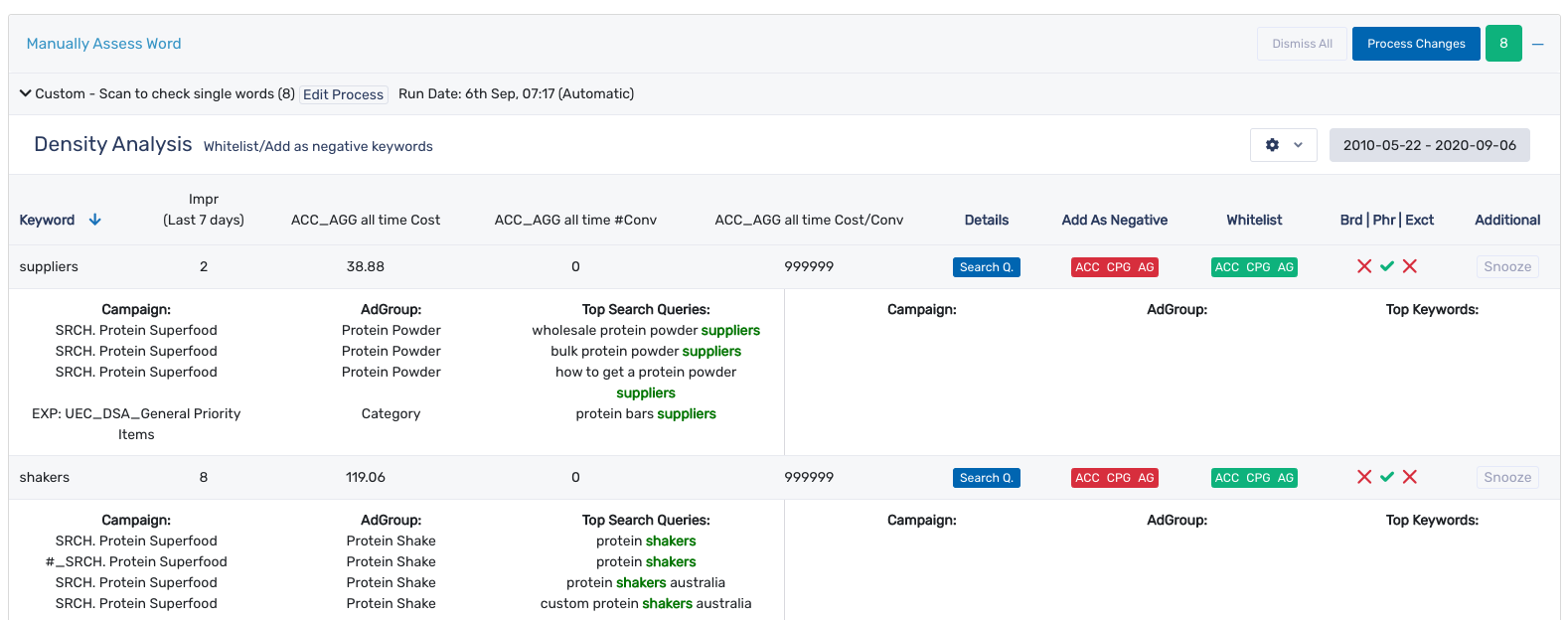
In the example above, you can see the keywords that have been identified by the app based on search queries that have met the criteria set in your process, in this case 'suppliers' and shakers' are keywords that have been suggested to be negative keywords.
Under the 'add as negative' column, you can choose where you want to apply it to as a negative. Under whitelist, you can tell the app that it's a term to ignore in the future based on the level you set.
In the next column, you can set the match type. Below the Brd | Phr | Exct click on the X button to toggle the match type you wish to apply for this keyword. You can have as many match types selected here as you wish.
Finally, you can choose to snooze a result. Snoozing will hide the result from the analysis until the next time the process runs. So if your process runs every 24 hours, you'll see the snoozed result back in your list for review in 24 hours.
Once you’ve made all the changes you wish, click on Process Changes to send them to your Google Ads account.
