In the same way that you can apply a workflow template to run on an automatic schedule for multiple clients, you can also remove the automatic schedule from multiple clients easily.
To do this, click on the workflows tab on the left-hand side menu
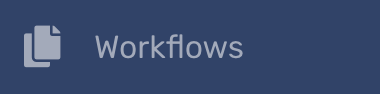
The Workflow Templates page shows you a view with all your clients on the left-hand side, with all your templates names as column headers, and a range of filter buttons (top right).
To remove a workflow template from multiple clients, hold the Control key on your keyboard and click on the clients you wish to remove the automatically running process from. You can also press Control and A keys on your keyboard to select all clients.
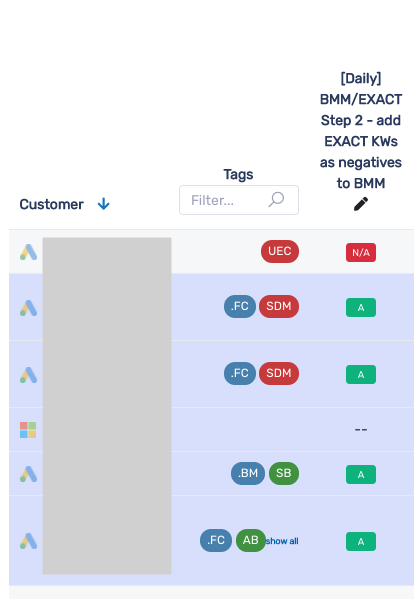
Next, click on one of the 'A' buttons that corresponds with the process you want to remove.
You'll then see a pop up asking you to confirm if you want to remove the automatic schedule from the clients you've selected:
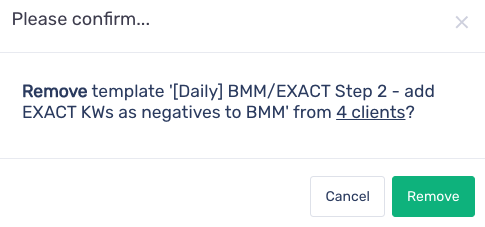
Simply click 'remove' to stop the workflow from running automatically on those clients.
