Authorize new users to access your PPC Samurai Account
In PPC Samurai, you can connect multiple MCC’s or individual user logins so your teammates can access the system using their own credentials. If they connect using their MCC credentials, they will be able to view and manage clients that are attached to their own MCC (not all clients that are attached to the main agency MCC). If they are connecting through a email/password connection, they will be able to view and manage clients that you have given them access to.
- On the left-hand side menu, click on Settings
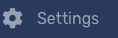
2. Scroll down to the Users section.

3. Under the gear icon, click on + New User.
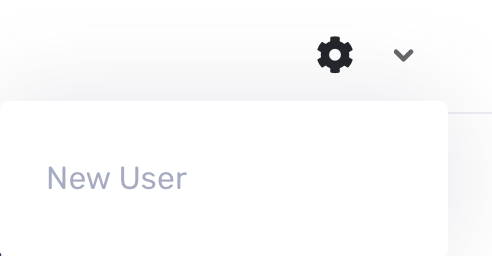
4. In the New User modal, enter the first name, last name and email address. Select if this new user will be logging in using a username and password combination or via a Google login.
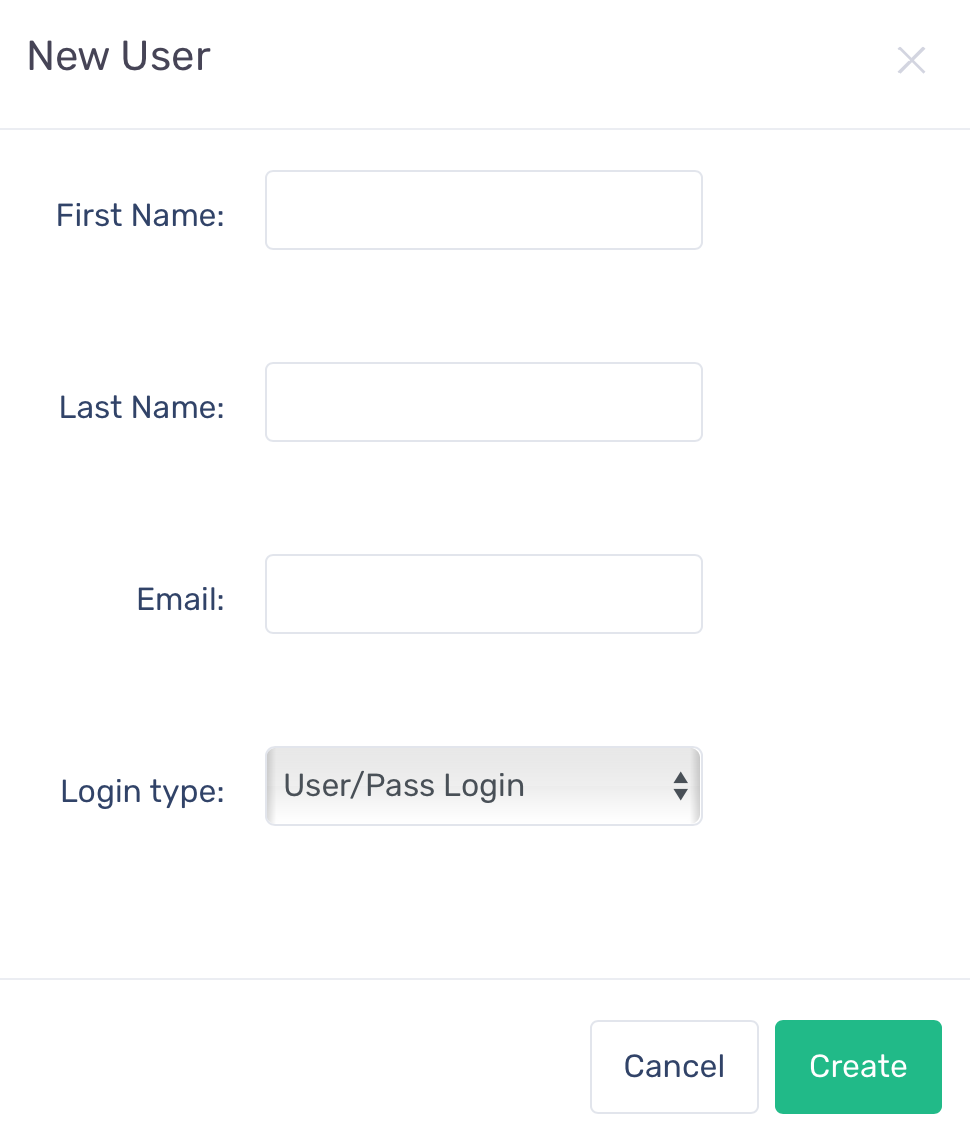
5. Click on Create.
6. If you selected User/Pass Login, click on Yes if you want to send the password to the new user via email.
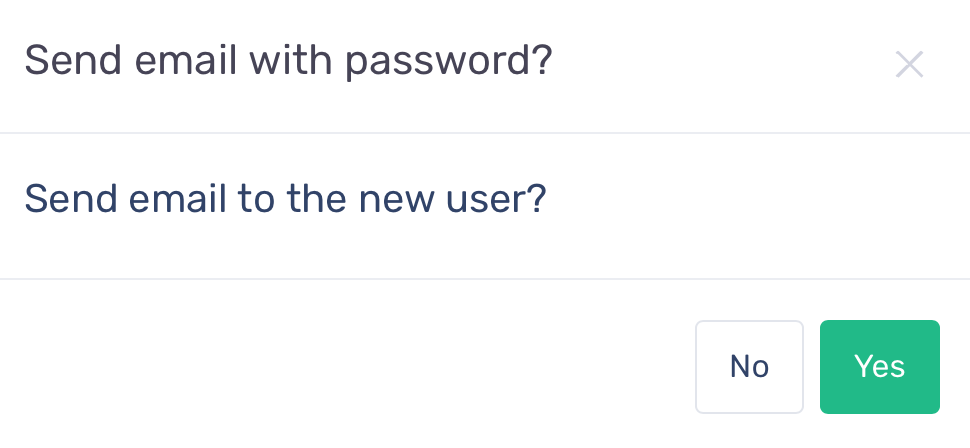
7. In the Permissions modal, select the clients you want to give this new user permission to.
You can also click on Allow All to give this new user access to all clients. To give this new user access to all new clients going forward, click on Authorize new clients automatically.
