Introduction
We’re often asked about best practices for automated bidding and a common question is how to add value and optimize fully automated bid strategies (maximise conversions, maximise conversion value, target CPA, and target ROAS). Lucky for us, our users are some of the best paid search managers in the business and we’ve worked with them to create advanced insight and ideas into optimisation tactics that can be tested. This particular workflow for optimising ad group level smart bidding targets came from one of those conversations.
This strategy uses ad group level CPA/ROAS targets to override campaign targets. In the workflow, we look at both the positive and negative:
- Where an ad group is performing exceptionally well but is losing impression share due to rank and could benefit from a less aggressive target.
- Where an ad group’s CPA or ROAS is performing poorly compared to the campaign average and could benefit from a more aggressive target.
Global template workflow name:
[Weekly] Smart Bidding - Ad group targets should be reviewed | Click "Process" to push labels to Google that identify AGs where new targets could be applied
Workflow level: Ad Group
Recommended automatic run cadence: Weekly
Current version: [Weekly] Smart Bidding - Ad group targets should be reviewed | Click "Process" to push labels to Google that identify AGs where new targets could be applied
Workflow
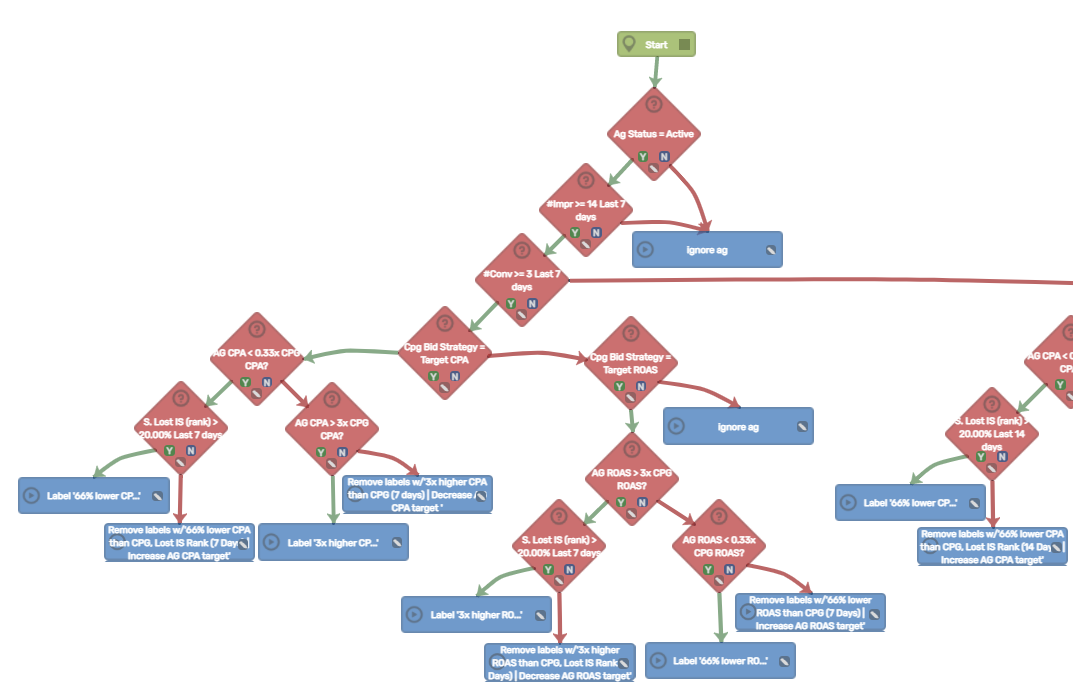
Workflow Logic Explained:
1. & 2. Assessing ad group status and impressions
The workflow checks first for active ad groups (and by default, an active campaign). It also checks for a minimum threshold of impressions (at least 14 impressions in the past 7 days) to ensure that we’re assessing an ad group with enough traffic to perform an adequate analysis.- (If no, ignore ad group)
- (If yes, proceed to Step Three)
3. Assessing the level of conversions
The workflow now checks that the ad group has had at least 3 conversions in the past 7 days. This is the minimum threshold for adequate analysis of the ad group outcomes.- (If no, proceed to check 2 longer time periods (14 & 30 days). If each time period does not have at least 3 conversions, ignore the ad group)
- (If yes, proceed to Step Four)
*Note: The time period determined in Step 3 (7 day, 14 day or 30 day) will then follow the same sequence of checks starting from Step 4, just for a different time period.
4. Is the campaign bid strategy using either target CPA or target ROAS?
The workflow then checks for campaigns that are using either target CPA or target ROAS bidding.- (If no, ignore the ad group)
- (If yes, proceed to Step Five)
5. Assess the ad group target against the campaign average looking for excellent performance
This step assesses the ad group CPA or ROAS against the campaign CPA or ROAS over the chosen time period (either 7, 14 or 30 days - this is dictated by Step 3), looking for ad groups that are significantly over-performing the campaign average. This step specifically looks for ad groups with a ROAS that is 3x higher than the campaign ROAS or a CPA that is 66% lower than the campaign CPA.- (If no, proceed to Step Seven)
- (If yes, proceed to Step Six)
6. Does the ad group have lost impression share due to rank?
This step assesses whether the high performing ad group has at least 20% lost impression share due to rank over the chosen time period. If it does, this indicates an ad group that is performing very well and has the opportunity to capture additional impressions.- (If no, automatically remove any labels that were previously added to this ad group by the workflow)
- (If yes, the workflow will generate an alert that appears in the Insights dashboard. This alert allows you to add an identifying label to the ad group for its particular outcome, providing a simple way to identify those ad groups that could benefit from implementing an ad group target)
7. Assess the ad group target against the campaign average looking for under-performance
This step assesses the ad group CPA or ROAS against the campaign CPA or ROAS over the chosen time period, looking for ad groups that are significantly under-performing the campaign average. This step specifically looks for ad groups with a ROAS that is 66% lower than the campaign ROAS or a CPA that is 3x higher than the campaign CPA.- (If no, automatically remove any labels that were previously added to this ad group by the workflow)
- (If yes, the workflow will generate an alert that appears in the Insights dashboard. This alert allows you to add an identifying label to the ad group for its particular outcome, providing a simple way to identify those ad groups that could benefit from implementing an ad group target)
Update List:
| Date | Previous workflow version | Update reason |
| N/A | N/A | N/A |
If you would like to apply this workflow to your accounts but need some guidance, check out our article on how to apply a template process.
We love to hear from you! If you have any other smart bidding workflows that you would find useful, or have any questions or feedback on this article or workflow, please email us at hello@ppcsamurai.com.
