So how do you manage your moment to moment comms in YOUR work day? The PPC Samurai team would have serious separation anxiety if Slack was down for a day (how else would we send each other hilarious gifs?), but we know for others it’s Teams, Google Hangouts Chat or another app.
Additionally, we know many of our agencies utilise a task management platform to ensure that nothing slips through the cracks, such as Asana, Trello, Monday.com, Click Up or one of the zillions of others.
Did you know that you can send messages and alerts from PPC Samurai INTO these platforms, to streamline your work day or to alert you or a team if something is going awry in an account? There are some pretty simple (yet powerful) ways to get PPC Samurai to “talk” to your own workplace tech stack, all in the interests of protecting your clients, reducing client churn, doing a great job and covering all your bases!
In this article we'll cover:
- What Kinds Of Problems Would This Solve?
- Specific Use Cases
- Setting these up in PPC Samurai
- In Conclusion (TL;DR)
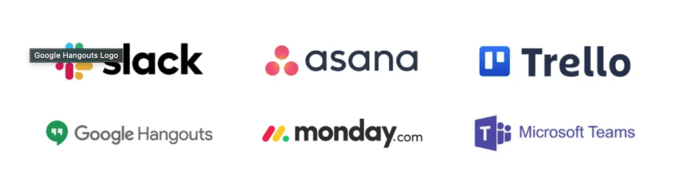
What Kinds Of Problems Would This Solve?
There are a number of problems that can be proactively solved or a number of situations that could be more effectively managed by having PPC Samurai talk to your other systems.
Such as:
- Notifying you quickly where you already are of certain events you care about
- Team-wide visibility into critical information
- Great for holiday/shutdown periods when staffing is reduced and bases need to be covered
- Great for management oversight
- Great for when teams and not individuals manage accounts
- Great for multi-disciplinary teams (eg. for notifying the web team when a 404 error is appearing on a landing page)
- Great for when WFH makes in-house team communication about accounts more challenging
- The ability to find out critical things on the go, by being notified in your communication or task management app
- Creating a priority task list of things to be addressed within your task management system
- Ensuring you’re less likely to miss things if you get too busy to open PPC Samurai during a work day
What About The Wins?
Of course, this process doesn’t just need to solve problems! You might have messages sent that let clients or your colleagues know when something goes well in an account or when a KPI is met or when you reach some kind of team target! What a great way to automatically celebrate your wins together.
Specific Use Cases
Of course, there are a million permutations of how you might find this functionality useful. Above I’ve listed some general ideas but let’s inspire you with some specifics!
- When a client budget is exceeded and the campaign is shut off, send an email to a Slack/Teams channel called #BudgetKilledTheCampaignStar
- When a workflow finds that ads are pointing to a landing page with a 404 error, send an email to the dev team (and send to their Click Up board) AND a Slack/Teams message to a channel you call #DeathBy404
- When a workflow finds a campaign has received no impressions and it should have, send a slack/teams message to a channel called #WhereMyAdsAt
- When anything important happens to a specific and important client account, and a workflow finds it, send an email to your Monday.com board titled “Critical For Today” and send a Slack/Teams message to a channel you’ve titled #GoldenMonkey
- When a workflow finds a Shopping campaign has stopped serving ads and it shouldn’t have, send an email to your Trello board for today and send a Slack/Teams message to a channel you’ve called #RetailTherapy
- When a workflow finds a campaign that is getting a lower than account average CPA, is performing well and is limited budget, send a message to your Asana project titled “Upsell Opportunities”
- When you are going on holidays, send alerts about critical events in your accounts to a shared Slack channel for your team titled #CocktailsOnTheBeach so that someone in your team goes in to investigate quickly (as otherwise, we all know that your clients will often get short-shift when their own are in need).
Of course, there are a gazillion other ways in which you could use this capability. But just so you have a sense of what you’d see if you sent a PPC Samurai output email to Slack, here’s an example:
BEWARE THOUGH: Make sure you use these powers for good and not evil. Ie.. don’t send yourself so many alerts/emails/new tasks for boards that it becomes white noise and you start disregarding them. Make sure you really consider what you’d like to know about first. Then you can set up your dashboard in PPC Samurai to show you the other outputs and activities that aren’t as high a priority. Maybe start with a few key issues and then build them out as you find more that fit your criteria or you’re finding the process helps.
Alternatively, you might choose to send yourself Slack/Teams messages for critical things, and Asana/Monday.com/Trello/ClickUp board tasks for the next priority of things.
Step One: Find the Email Address You Need To Send To
For most platforms this is pretty straightforward
Essentially, what you’re looking for is the address your product/platform generates for incoming emails in the channel, project, card, conversation you want to send it to.
Given the number of different platforms you could be using, I won’t do examples for all, but I’ll throw a few help article links here instead.
Slack (there’s a number of options if you’re on the free plan too)
- https://slack.com/intl/en-au/help/articles/206819278-Send-emails-to-Slack#forward-emails-to-slackbot
Microsoft Teams
- https://support.microsoft.com/en-us/office/tip-send-email-to-a-channel-2c17dbae-acdf-4209-a761-b463bdaaa4ca
- https://support.microsoft.com/en-us/office/send-an-email-to-a-channel-in-teams-d91db004-d9d7-4a47-82e6-fb1b16dfd51e
Asana
Click Up
Trello
Monday.com
What if your app doesn’t have email-in capabilities?
Some fairly ubiquitous workplace apps, such as Google Chat, don’t have an easy way to identify a channel/conversation email address to send PPC Samurai notifications to. But don’t worry, it’s still possible for many. Enter Zapier and Zapier’s friends.
For many of those, you just need to pop Zapier (or one of the many similar API connector services) into the middle. It is an extra step, but it’s not prohibitive!
In the exact example of Google Chat, here’s a couple of different options:
https://zapier.com/blog/gmail-message-to-hangouts-chat/
https://zapier.com/apps/email/integrations/google-hangouts-chat
There are a number of other options you could explore with the Email by Zapier integration https://zapier.com/apps/email/integrations and even more options if you use gmail https://zapier.com/apps/gmail/integrations.
Either way you send your PPC Samurai “email action” to your Zapier integrated email box (Gmail, Email by Zapier) and then you trigger certain actions in the partner product (Google Chat, Slack, Salesforce, Hubspot) based on the information in the subject line of the PPC Samurai email. Sounds complex, but I promise, I’m the least techy of our tech company (I AM operations not dev 🤷🏻♀️, luckily for all 😬!) and I can still grope my way through it.
Pro Tip: if you have a very very special client, using an integration between your email and Zapier you can also add a 3rd product that will send you a text message from Zapier based on certain PPC Samurai outputs. We’ve seen e-commerce agencies use this kind of capability over Black Friday/Cyber Monday weekends for national/global e-commerce accounts (you know, that weekend when e-comm account managers sleep sitting up).
Step Two: Setting It Up In PPC Samurai
The Power of Custom Variables
Custom variables are one of the most powerful, yet underutilized, features of PPC Samurai. They allow you to create an editable field for every imported client (global variables) or individual clients, and then have a workflow do something based on that field. A global custom variable created for your PPC Samurai account will be available for all accounts that are imported into the platform.
Example Problem: Let’s say you wanted a workflow that alerted you when a client’s account is
- under-pacing, AND
- campaigns within that account that are performing very well, BUT
- are limited by budget.
There is an opportunity here to increase the budget for those campaigns, increase conversions and get your pacing back on track; an all-around win! Let’s also say that you wanted those alerts to appear in your #BudgetKilledTheCampaignStar Slack channel so your budget team could take advantage of the opportunity.
The Solution:
- You create a global custom variable (let’s call it Budget_Slack_Alerts) that contains the email address associated with your #BudgetKilledTheCampaignStar channel.
- You create a new (or use a template) workflow that uses the “Email” action, and in the email address, you use the Budget_Slack_Alerts custom variable for the recipient.
- Schedule your workflow to run as often as you need, and you are away!
We have a help article on creating custom variables, which you can access here: https://support.ppcsamurai.com/how-to-create-modify-and-use-a-custom-variable
When set up, the global custom variable would look something like this:
Then, when you create any workflow that uses the “Email” action, you can use this custom variable to populate the “Email To” field:
Clicking the custom variable button inserts the variable into your email:
You can then add whatever detail you need in the email. For example, you may want to see the client and campaign name in the subject line and some metrics and text in the body of the alert.
This can be created using text plus more of those buttons underneath the email body or the “Add Field” options to insert dynamic tokens:
Here’s an example workflow we recently built for one of our awesome customers, that sends alerts that are similar to the above scenario:
Why not just put the email address directly into the workflow? Why use a Custom Variable?
Because you might want to change that address at some stage, or use it for different workflows across many clients!
If you hard code individual email addresses into every workflow, you need to go back into every workflow to update them. Some agencies have 100s (or more) of workflows running across many areas of their accounts. What a pain to change them all! Whereas if you use custom variables, you just need to update the email address in the custom variable and it will automatically update across all those workflows.
So if you change from Slack to Teams, or Asana to Click Up at some stage, it’s not really a big deal for you to update how PPC Samurai engages with those platforms.
That said, of course, you can put the email you want to send to directly into the workflow instead of using custom variables if you want; go bananas! Or, as my teenager would say… “you do you” 😁. That’s the beauty of this, you can design it to suit your processes or your agency systems or your own work tools.
Ninja Level
In some platforms you can take this to the next level by creating webhooks or internal product automations that, once the email has arrived into your platform of choice, directs your platform to take a particular action or notify someone etc.
This may possibly require someone with a bit of technical nous, or in some products it might be pretty simple to set up. It varies! But it’s worth exploring once you’re happy with the information you’re getting into your own systems.
In Conclusion (TL;DR)
- PPC Samurai is super powerful, but if you get so busy in your day you don’t get a chance to address what it’s finding for you, then it can be like owning a McLaren and driving it to get groceries; ie, still fantastic, but could be fantastic-er!
- If you’re finding you spend more of your day in other platforms, rather than our dashboard, with only a small amount of time invested you can make important PPC Samurai information come to you - via email, chat apps or task management systems.
- You’ll want to be selective or you’ll start to view your integrations as white noise.
- You can also send that information to places where teams or select people will also see it!
- You can email directly into most platforms or via an API service (like Zapier) for those products that don’t allow you to email in directly to channels/cards/projects.
- What triggers you care about, what information you want to see, and who you want to see it, and under what circumstances are all able to be decided by YOU and/or your team.
So by using good ol’ email to get your tech stacks to talk you can easily create simple but incredibly powerful integrations that work exactly how you need them to.
And that’s what PPC Samurai is all about; driving efficiency and productivity for digital advertising managers through automation that does precisely what you want it to.
