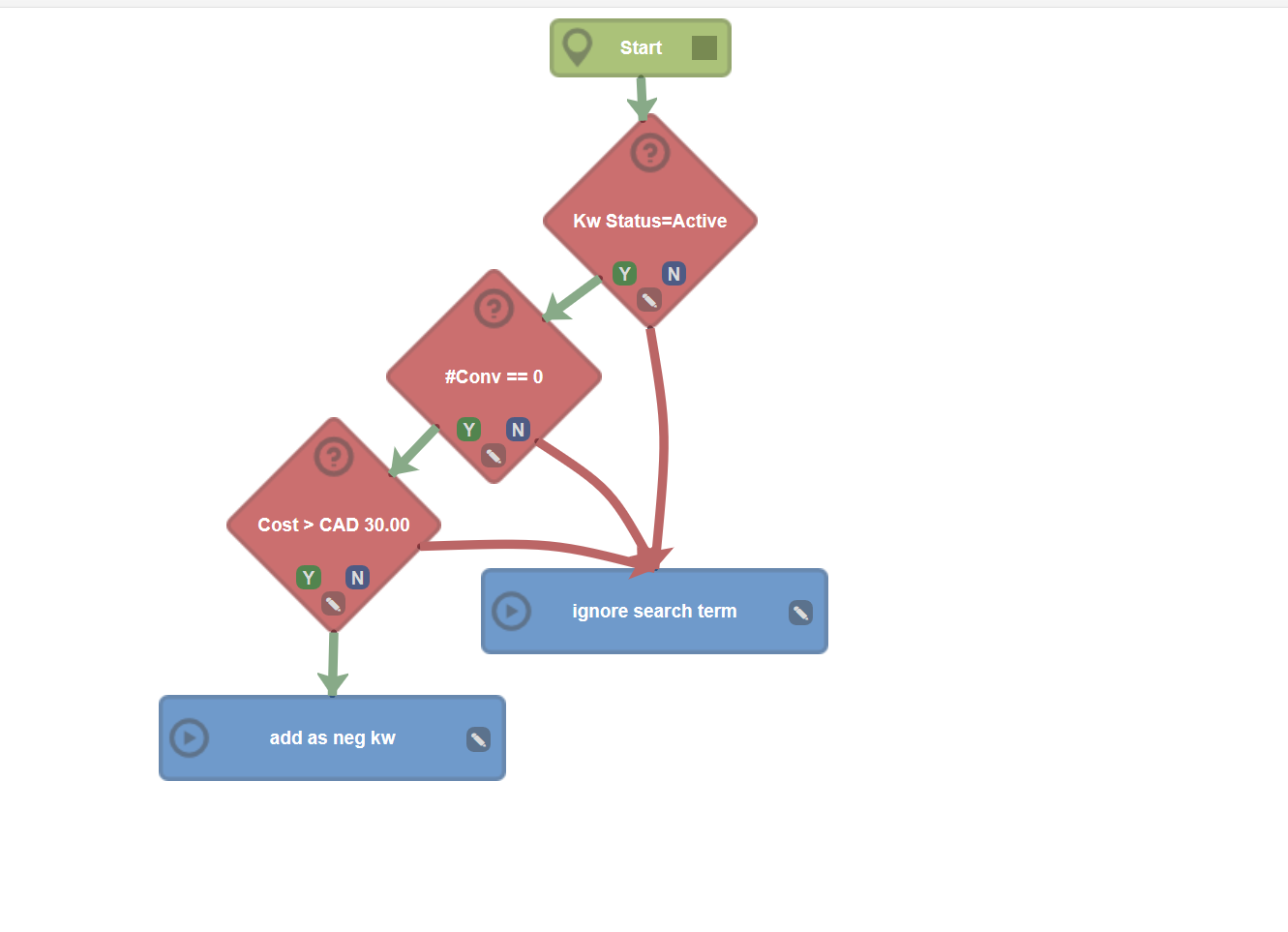This article will walk you through how to create a process that adds expensive search queries as negative keywords.
Note that this is for single keyword ad groups (SKAGs) - for multiple keyword ad groups (MKAGs).
1. On performance dashboard, select the client you want to build a process for.
2. From within the Client Account section, click on Search Query under workflows.
3. On the Search Query Processes section, click on the + button.
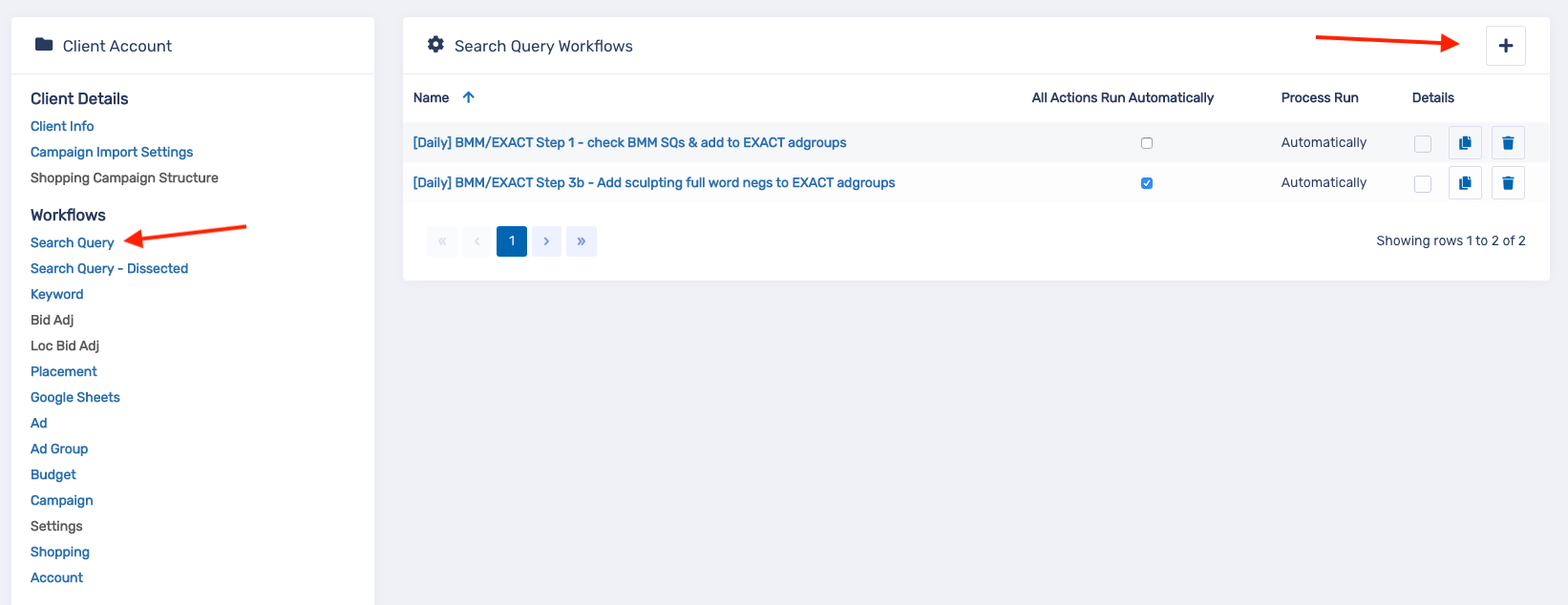
4. On the New Process modal, enter a title for the process. Then, click on Save.
5. Select which campaigns you wish to run this process on.
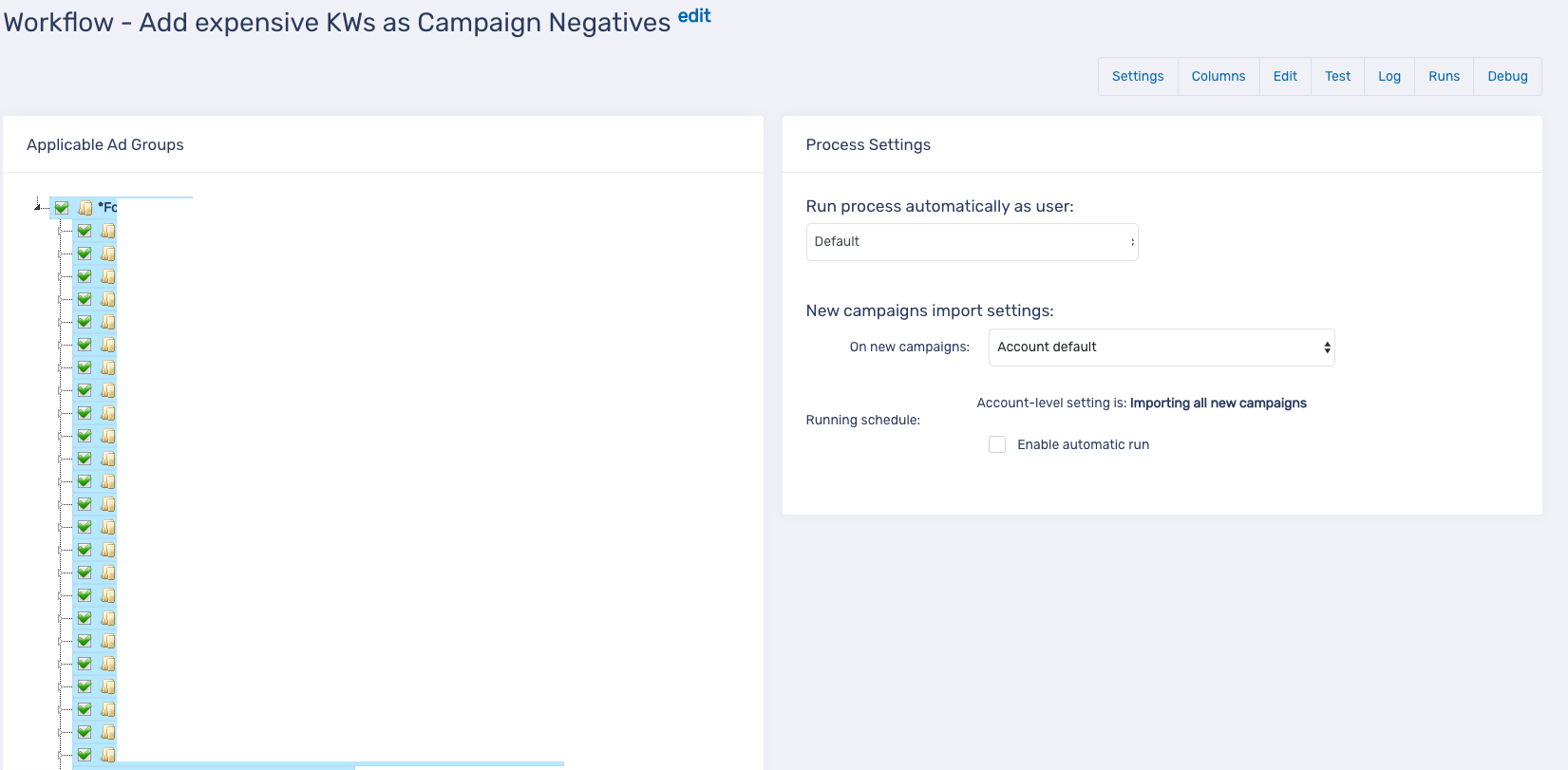
6. If you want to run this workflow on an automatic schedule, click the Enable automatic run checkbox to run this process automatically. Select how often you want to repeat this process, the start date, end date and run time.
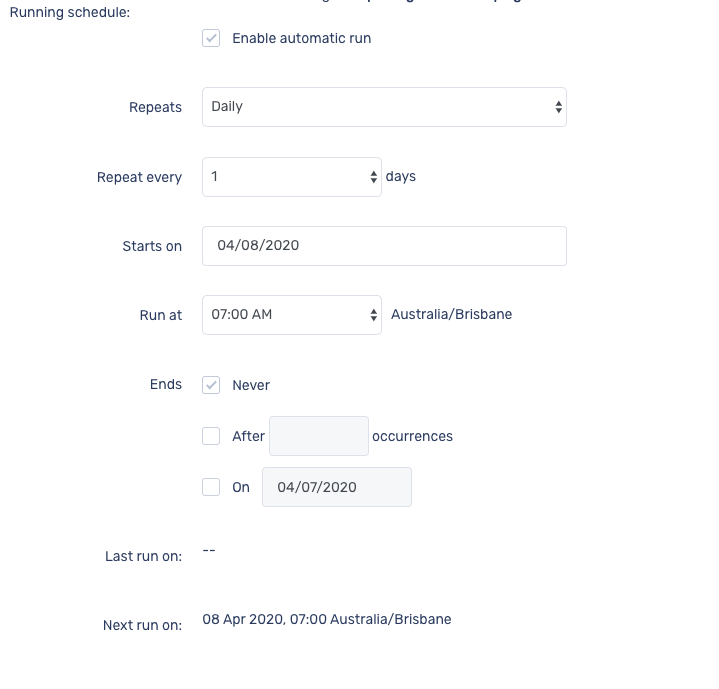
7. Click the "Edit tab and lets get started building your process!
8. Let's say that want to check search queries that belong to keywords that are enabled, but ignore queries that were generated by keywords, adgroups or campaigns that are paused or removed. To do this, in the Metric Groups section, select Kw Status under the Others submenu.
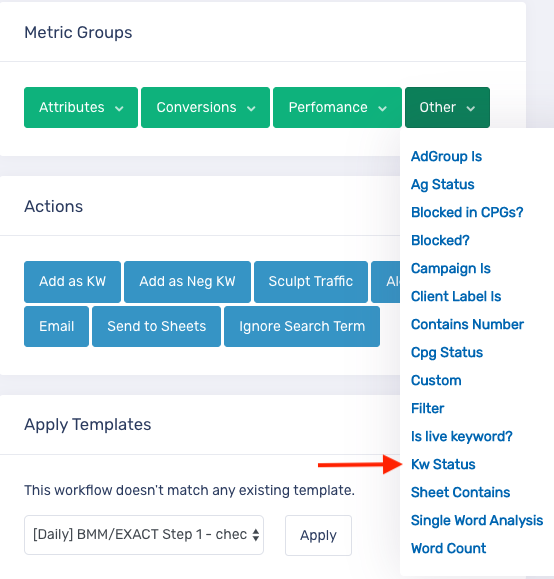
9. In the Condition modal, click on Done to confirm that we want to consider only Queries that belong to "Active" keywords. In PPC Samurai, for a keyword to be considered "Active" it assumes that not only is the keyword status enabled, but so is the parent adgroup and campaign. Thus, there is no need to build in conditions like "Campaign is Active" or "Adgroup is Active".
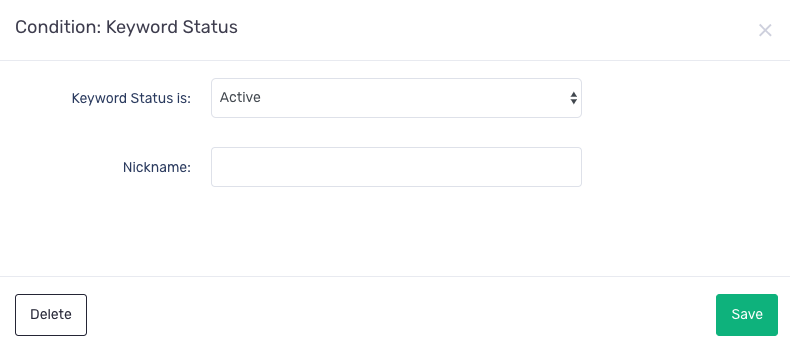
10. Click and hold the dark square in Start element, then drag it down and drop onto Kw Status element.
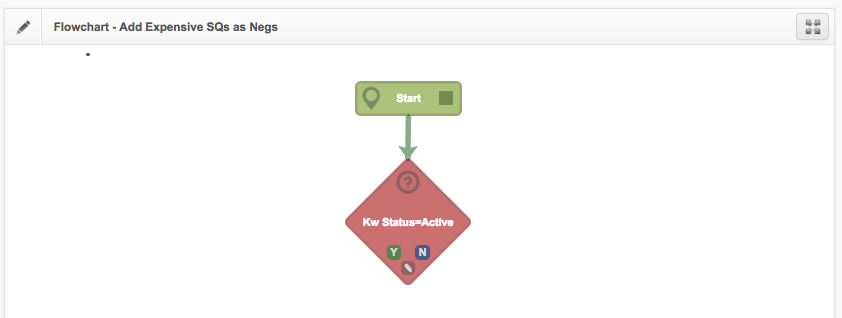
11. The next step is to find search queries with no conversions. To do that, in the Metrics section, select #Conv under Conversions.
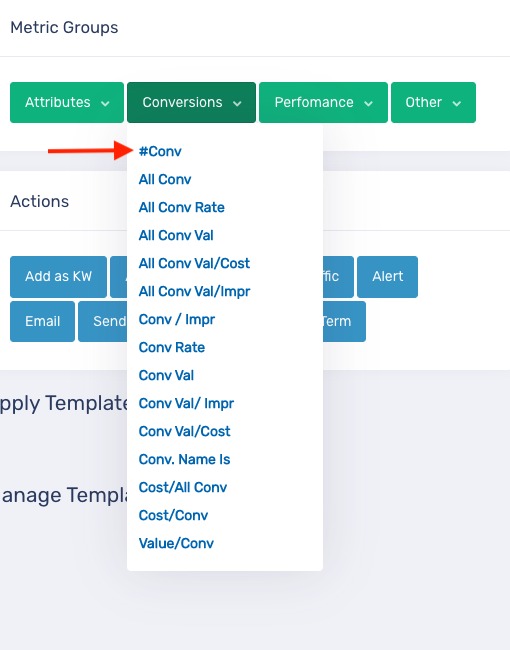
12. In the Condition modal, change the parameters as follows and click save.
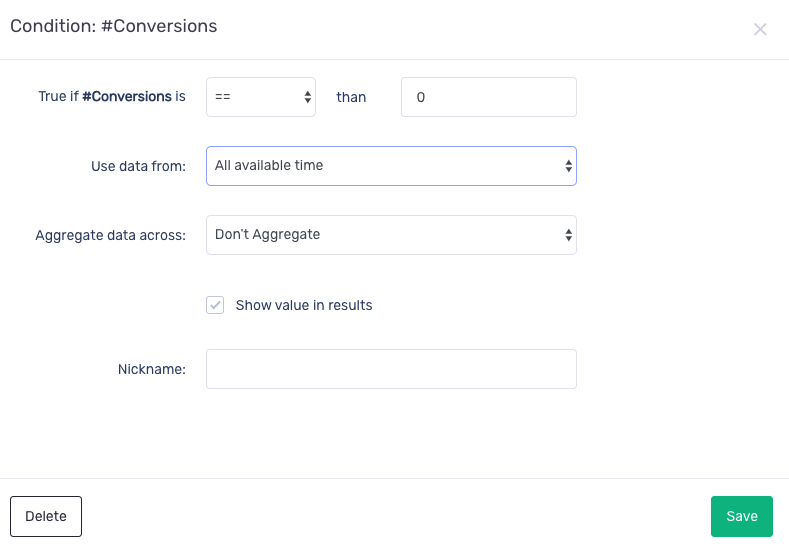
13. Click and hold the Y button in Kw Status element, then drag it down and drop onto #Conv element.
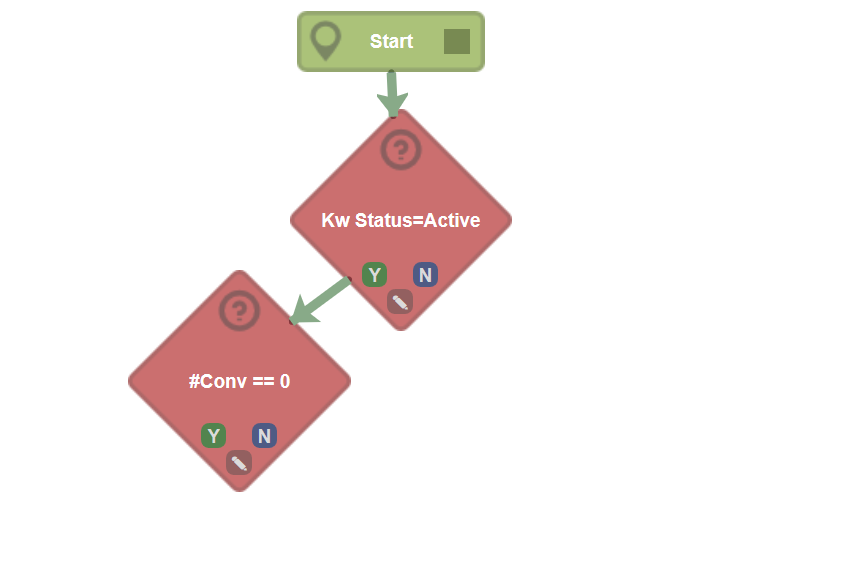
14. Now let's look for Queries that have no conversions AND have spent more than $30. In the Metrics section, select Cost under the Performance dropdown.
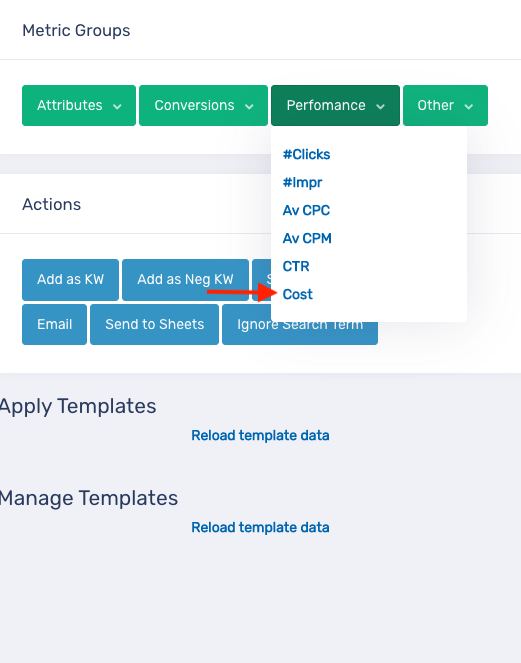
15. In the Condition modal, change the parameters as follows and click Done.
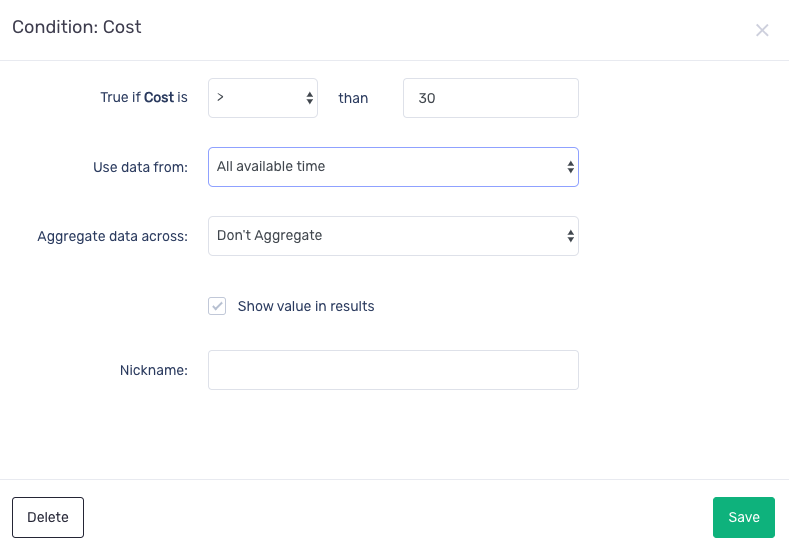
16. Click and hold the N button in #Conv element, then drag it down and drop onto Cost element.
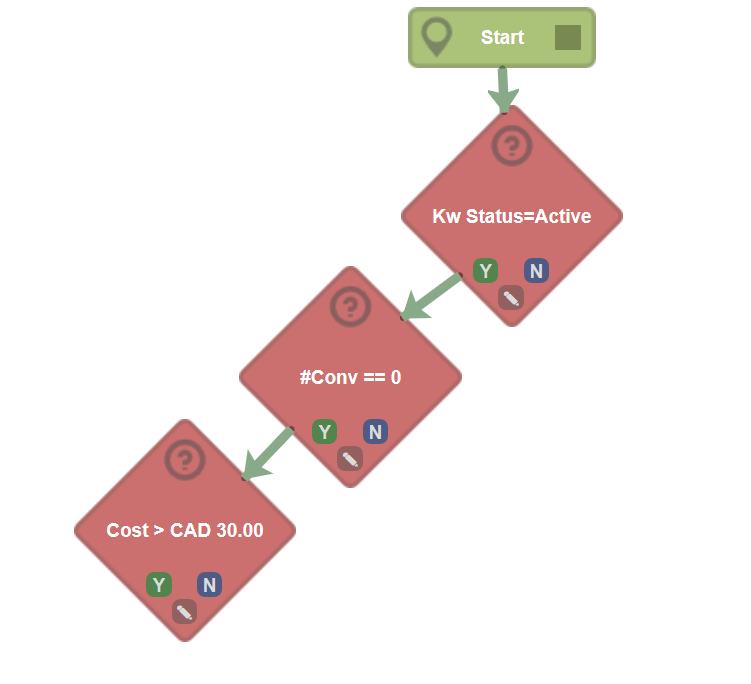
17. Now, lets add the step that will take these queries and add them as a negative for you. In the Actions section, click on Add as a Neg KW.
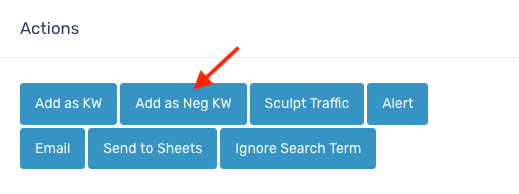
18. In the Action modal, set it up as follows:
- Under the Add as a Neg KW to dropdown, select Parent Campaign.
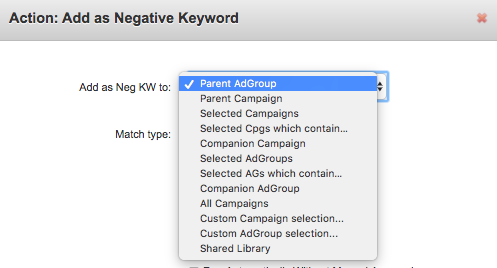
- Deselect Phrase and select Exact in the Match type checkboxes. You can "Run Automatically Without Manual Approval" if you wish, or if you would prefer to maintain control and approve these new negatives then just untick this box.
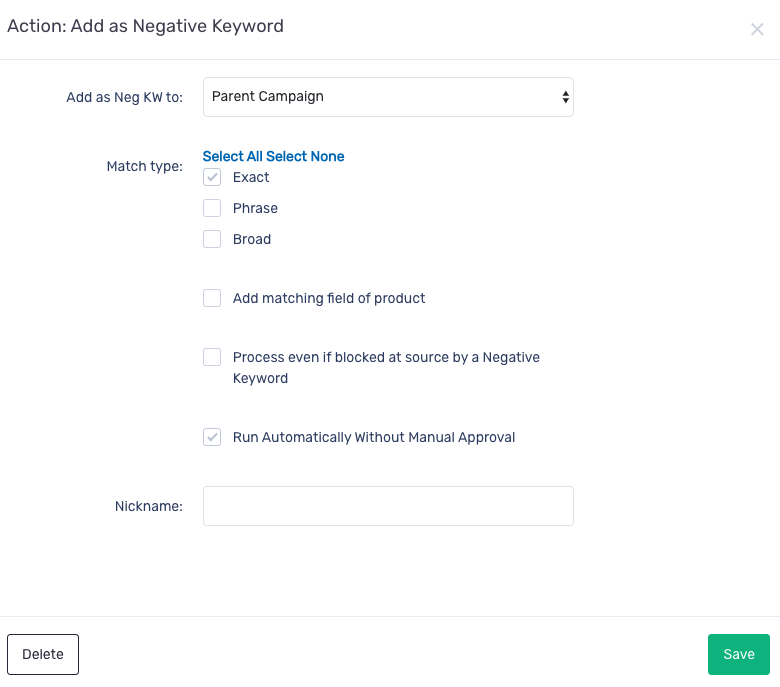
19. Click on save in the Actions modal.
20. Click and hold the Y button in Cost element, then drag it down and drop onto add as neg kw element.
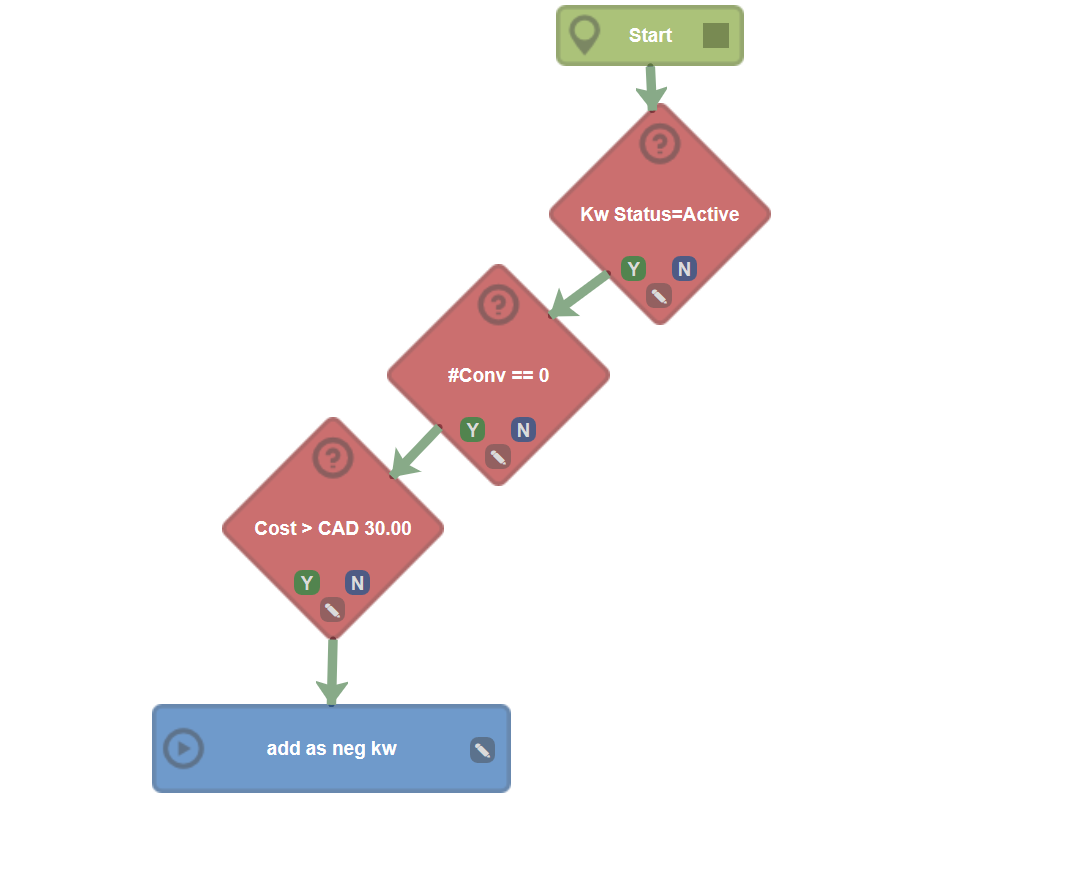
21. Let's add Ignore Search Term to our process to ignore search terms that don't meet our criteria. In the Actions section, click on Ignore Search Term to add it to the process.
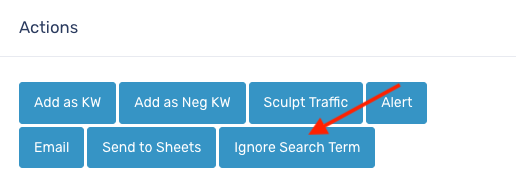
22. Click and hold the Y button in the #Conv element and the N button in Cost and Kw Status element, then drag it down and drop onto Ignore Search Term element.