This article will walk you through creating a process to sync ad group bids with product bids to ensure you have the right CPC in place.
This process is particularly useful if you have single product ad groups.
1. On the PPC Samurai dashboard, select the client you want to build a process for.
2. From within the Client Account section, click on Shopping.
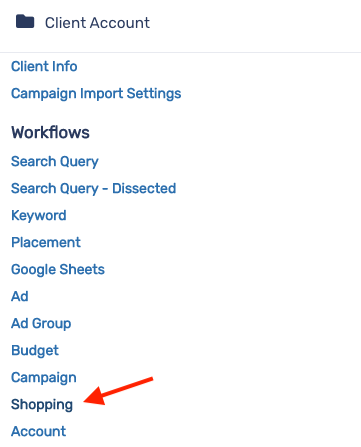
3. On the Accounts Processes section, click on the + button.

4. On the New Process modal, enter a title for the process. Then, click on Save.
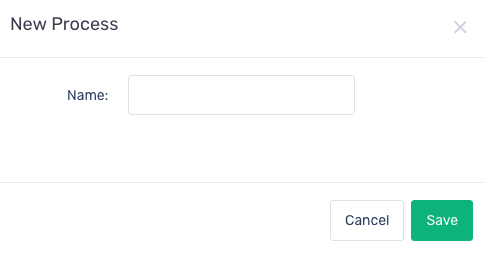
5. Select which campaigns you wish to run this process on.
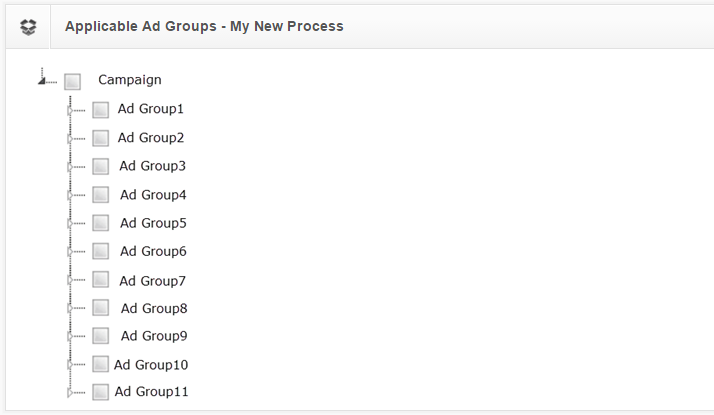
6. In the Automate section, click the Enable automatic run checkbox to run this process automatically. Select how often you want to repeat this process, the start date, end date and run time.
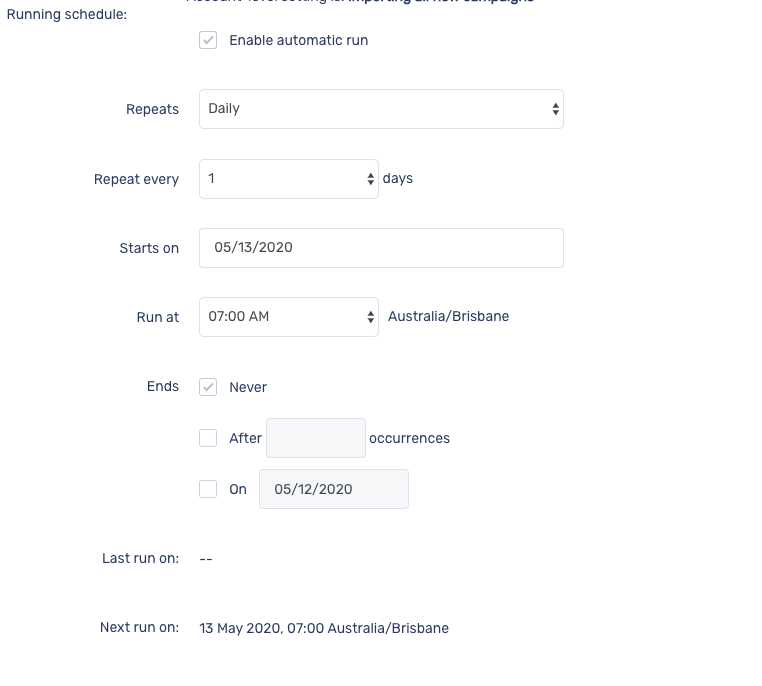
7. First we want to make sure that the product is not excluded from the ad group. In the Metric Groups section, select Excluded from the Other submenu.
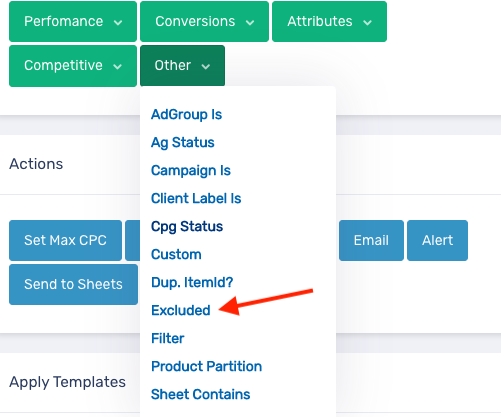
8. Click and hold the dark square in the Start element, then drag it down and drop onto Excluded element.
9. In the Actions section, click on Ignore.
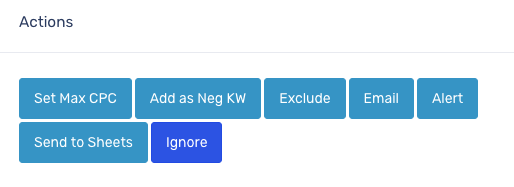
10. Click and hold the Y button in the Excluded element, then drag it down and drop onto Ignore element.
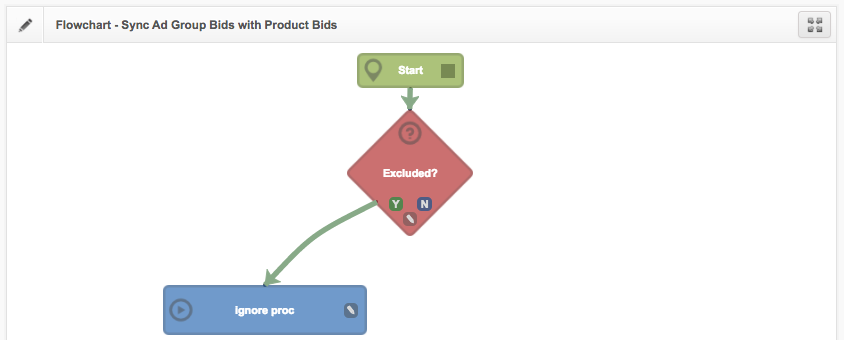
11. If the product is not excluded, we want to bid on it. Click on Set Max CPC from the Actions section.
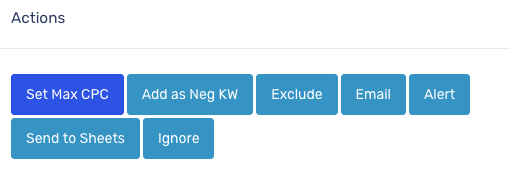
12. In the Action modal, select Use Adgroup Level Bid from the dropdown menu and check the Run Automatically Without Manual Approval checkbox.
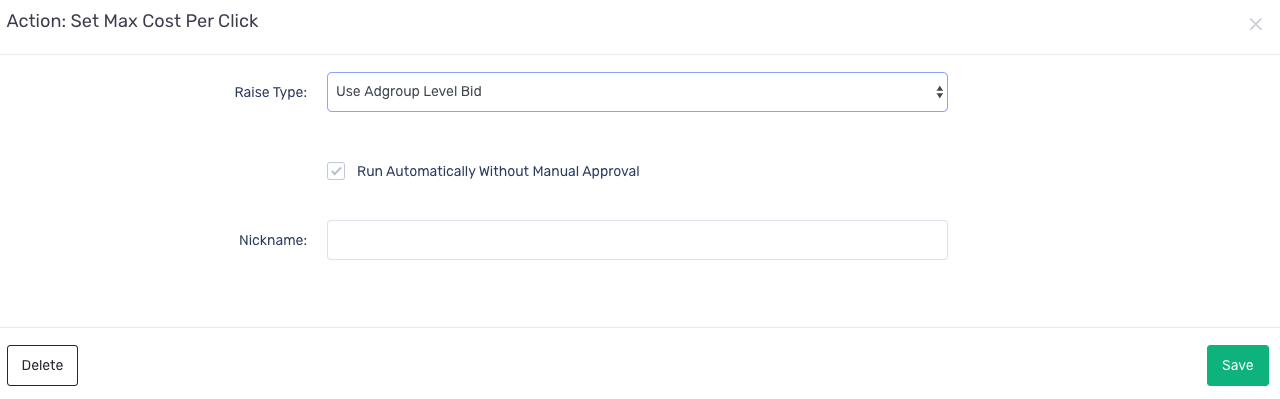
13. Click on Save.
14. Click and hold the N button in the Excluded element, then drag it down and drop onto Set Max CPC element.
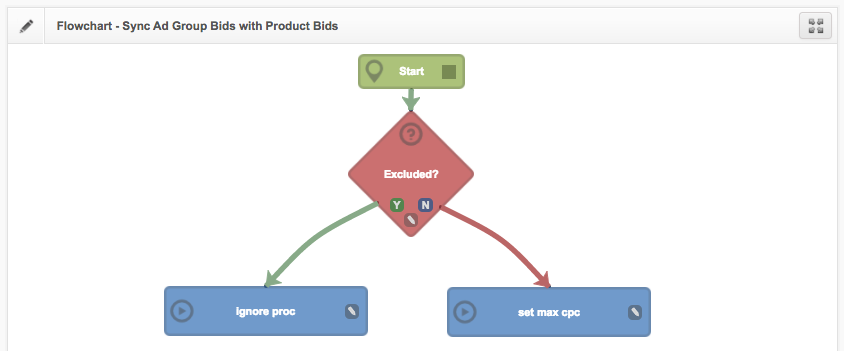
This simple process goes through the shopping campaigns you selected in the settings and it will apply the ad group level max CPC bid to products that are not excluded.
