How to import a client from your Google or Microsoft Ads MCC to your PPC Samurai dashboard:
On the left-hand side menu, click on clients.

If you haven't added any Manager accounts yet, you'll be prompted to connect a Google or Microsoft account. Simply follow the steps to let PPC Samurai access your account.
Once you've connected your manager accounts, you are ready to start choosing the accounts you want to import.
Using the search field, find the client you wish to import by searching for it:

Alternatively, you can click through the tree structure to select the accounts you want to import.
To import a client, tick the box next to their name. If you can't see the account you want to import, just use the search box or click through your MCC hierarchy until you find them.
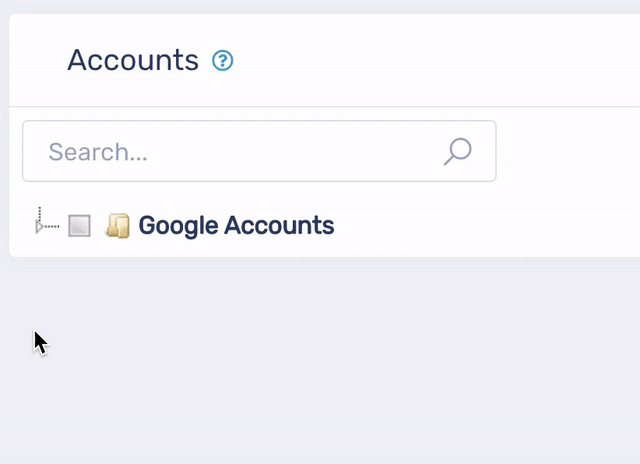
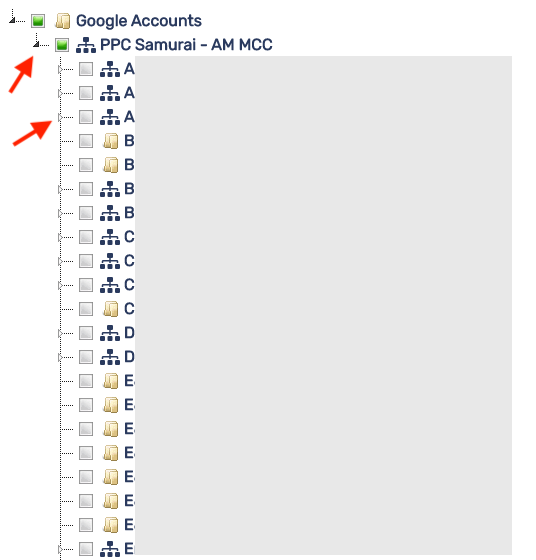
Next, click on 'import/un-import' to bring these clients into your account:

Once you have clicked on your account we will start to import their data, which can take a few hours. If this process has not completed within 6 hours, please contact support.
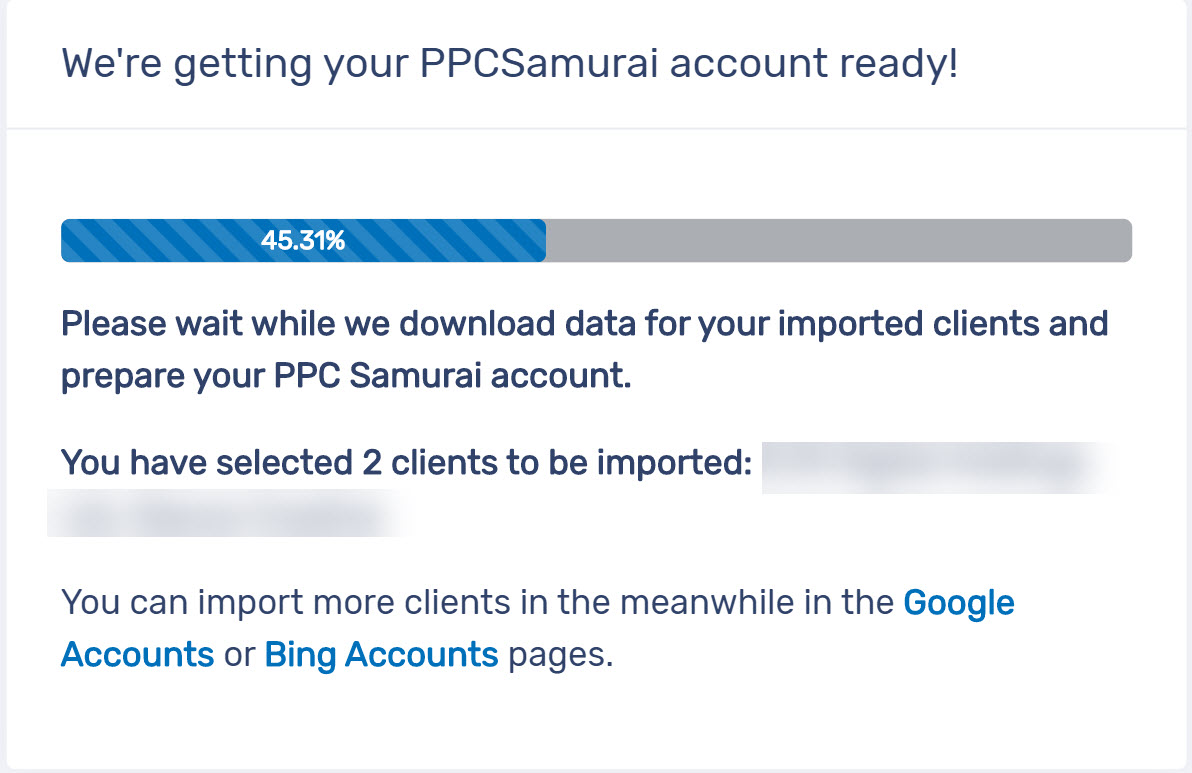
In the meantime you can browse around but until we have the good stuff (your account data imported) we won't be able to run scans or run workflows.
To un-import a client, select the client you want to remove from the MCC hierarchy and then hit 'import/un-import'.
Note: If you've just connected your Google or Microsoft Account, your account list may take a few minutes to populate. Don't worry...it's coming!
