PPC Samurai has the ability to create and use custom variables in workflows. These can be created globally for your PPC Samurai account or for individual accounts.
How to create a global custom variable for your PPC Samurai account
A global custom variable created for your PPC Samurai account will be available for all accounts that are imported into the platform.
To create a new custom variable:
- Login and click on 'Settings' in the left navigation bar.
- The custom variables section should appear on the left side of the Settings screen. Click on 'Create new variable'.

- A new variable will appear. This variable will default to 'untitled' and will not contain a value.
- Click on 'untitled', enter the name for this variable, and hit 'Enter' on your keyboard. In this example, we're going to create a variable called 'Max Bid' that can be used to define what my max bid should be for an account.
- Click on 'value', enter the value that you'd like to save for this variable, and hit 'Enter' on your keyboard.
- Under 'Type', select the type of variable from the dropdown menu. You have the option of creating a text, percentage, dollar, or numeric value.
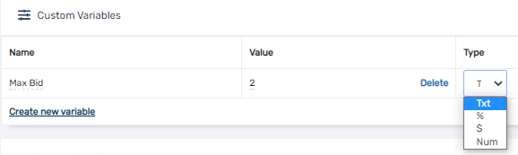
- The variable is now saved as a global custom variable for your account and can be used in workflows.
Creating a custom variable for an individual account
You can also create a custom variable for an individual account.
If you already have global custom variables set, you will see them listed for this client (see example below of the custom variable we created in the steps above).
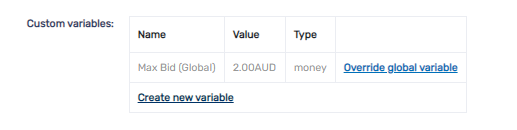
To create a new custom variable for an individual account, navigate to the Client Details for the page and scroll to the 'Custom variables' section, and then follow the steps above for creating a custom variable.
Modifying a global custom variable for an individual account
You are able to modify global custom variables for a particular client to suit the needs of that particular account.
To modify a custom variable:
- Navigate to the Client Details for the page and scroll to the 'Custom variables' section.
- Click on 'Override global variable' for the variable you would like to modify. The fields of the variable will become editable.
- Modify the variable as needed. In this example, we'll modify and override the value of the custom variable from $2.00 to $3.00. You should now see a note that this variable is being overwritten for this client.
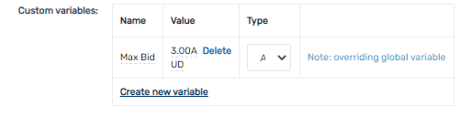
- The variable is now modified for this account and can be used in workflows.
Using custom variables in workflows
Custom variables can be used within a workflow to make decisions or as part of an action.
The custom variable that was created in the examples above - Max Bid - now appears as an element that can be used in workflows. Two common use cases are:
- You can edit a workflow to include a Custom Metric condition. In the screenshot below, you can see that the new Max Bid variable is now available under 'Other' (screenshot below). When building a formula, this variable can now be selected to use as part of a formula (for instance if I were checking the average CPC vs the max bid).
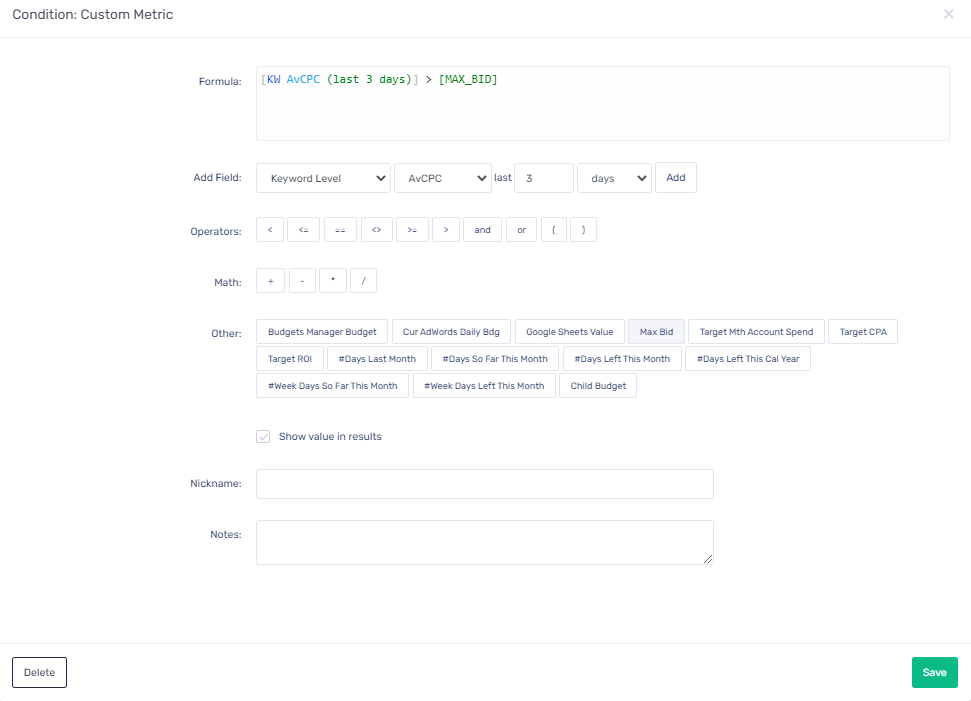
- You can use a custom variable as part of an action. In the case of the Max Bid custom variable, you can use that variable to set the max cost per click to the max bid custom variable, should the situation call for it.

