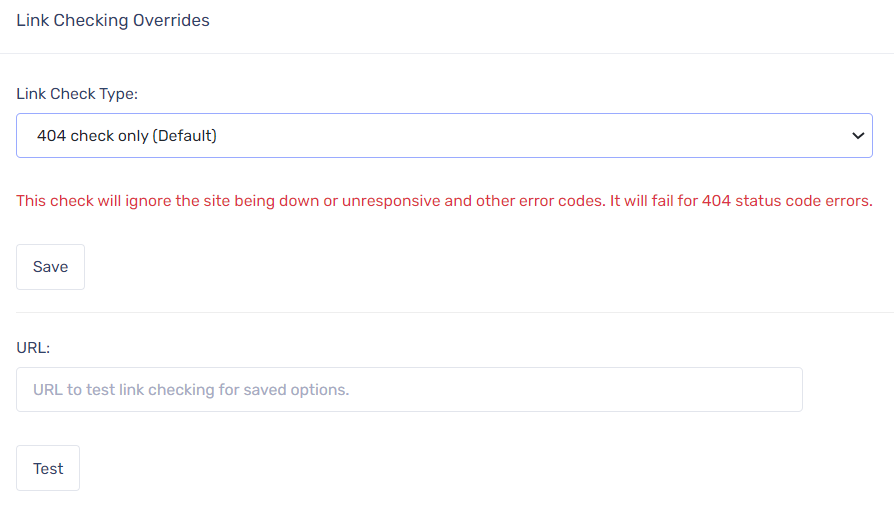PPC Samurai’s auto-insights includes daily checks of 404 errors for URL links that are associated with ads and ad extensions in your Google Ads and Microsoft Ads accounts. This powerful feature alerts you when a link is directing traffic to a page that can't be reached.
In your account, we only check for 404 errors by default. However, if you want to check for additional link errors, you can expand the number of checks that are performed.
Navigating to the Link Checking Settings Page
First, navigate to the Insights settings page by clicking on Settings > General settings > Insights.
Link Checking Settings
From this screen, you are able to update the link checking settings by selecting an option in the 'Link Check Type' dropdown menu and clicking 'Save'. Details for each setting are outlined below.
404 Check Only (Default)
The system default is to check for 404 errors only. 404 errors are a Hypertext Transfer Protocol (HTTP) status code that indicate the specific page you're trying to access can't be reached. This is the most critical error for paid search ads.
This default settings includes a warning for users that this check does not alert when a website is down or unresponsive. If you would like to check for this or other situations, you will need to update this setting to either 'Full Error Code Check' or 'Custom Error Code Check'.
Full Error Code Check
To include the full suite of error codes, select 'Full check' from the dropdown menu and click Save. This option will allow the system to check for the full set of error codes. For a full list of all codes, click here to read more on Wikipedia.
Custom Error Code Check
If you would like PPC Samurai to check for additional errors, but not the full error suite, you can customise the list by clicking on 'Custom error code check'.
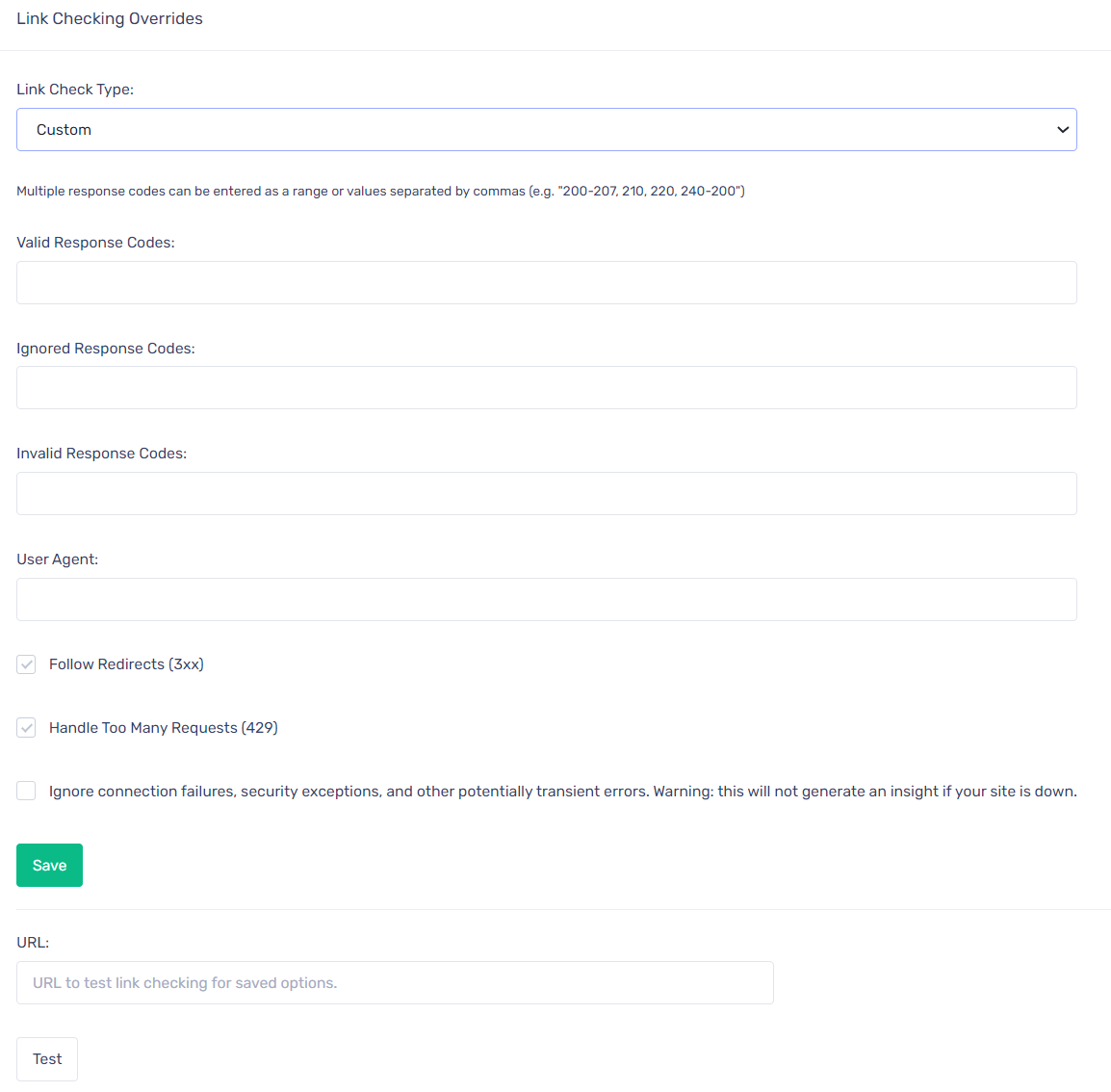
Overview of the fields:
- Valid Response Codes: These codes indicate a successful outcome and the action requested by the client was received, understood, and accepted. These fall into the 200-299 code range and by default, the PPCS system checks the full range of valid response codes.
- Ignored Response Codes: Any response codes that you do not want PPCS to check on a daily basis can be added to the ‘Ignored Response Codes’ field.
- Invalid Response Codes: These codes are considered a failure and will create an Insight in your dashboard. Typically, these response codes fall into the 400-599 range and include the well-known 404 error (page does not exist).
- User Agent: When the link checker scrapes your URL it includes a ‘User Agent’ in each request. For a browser, this will be a string indicating the browser type and version. By default we set it to ‘PPC Link Checker’ but some sites exclude bots from searching, so you can change it to whatever suits your requirements.
- Follow Redirects: Sometimes links will redirect to a different page. If this checkbox is selected the link checker will follow those redirects. We recommend you leave this turned on.
- Handle Too Many Requests: Some web servers implement a rate limiting feature to prevent them from being overwhelmed with requests. In this situation the server will return 429 response code (Too Many Requests) with an optional time to back off and retry. If this checkbox is selected, PPCS will process this error and retry after the given time. If it is not ticked, it will be treated as an error if the response code is included in the range of Invalid Response codes.
- Ignore Connection Failures: If we cannot complete a secure connection to the website or we are disconnected during the link check then we will generate an Insight. This can be a transient error that doesn't persist after the Insight has been generated, and in this case will result in a false positive alert in the Insights dashboard. Ticking this box will ignore this check and avoid flagging false positives, but please note that it will not detect when the site is down.
Once you have updated the fields for this custom option, click Save.
How To Test Particular URLs
You can also test a specific URL to determine whether any response codes are associated with that link.
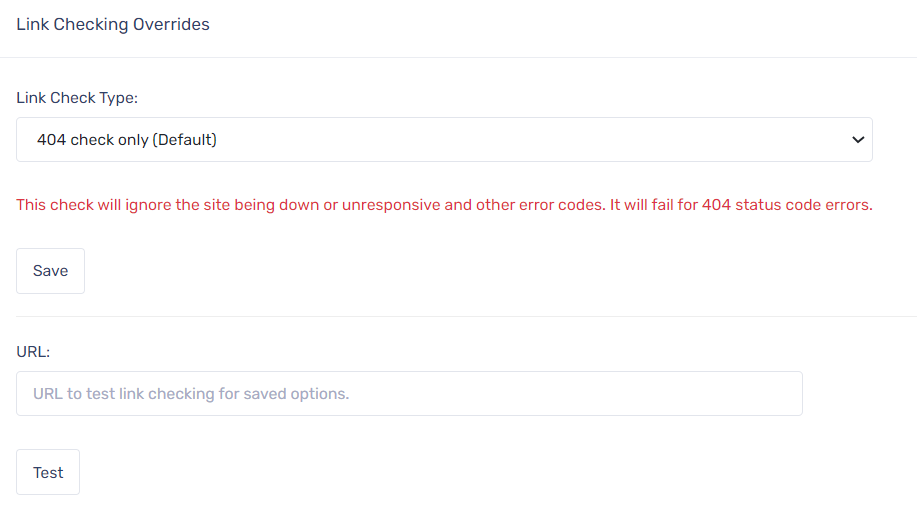 Enter the URL into the URL field (including https://) and click Test.
Enter the URL into the URL field (including https://) and click Test.
A pop-up will appear with the details of the link check, including whether the check was successful (URL response: 200) or whether there was an error code detected.
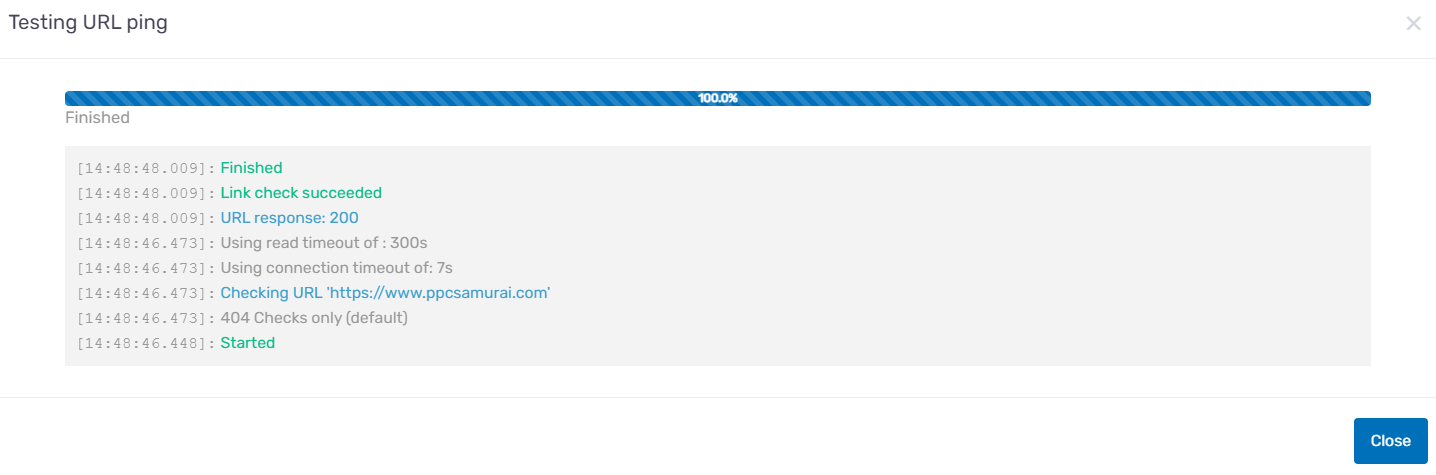
Once the test is complete, click Close.
Whitelisting IP Addresses For The PPC Samurai Link Checker
Some sites will exclude bots by explicitly blocking certain IPs. If you would like to add PPCS IPs to an allowed list, you can find an up-to-date list here.
If you’re interested in more information or have any additional questions, please reach out to us at support@ppcsamurai.com – we’re here to help!