We understand that a lot of the work that PPC Samurai facilitates is action driven. Therefore the insights (previously referred to as 'recommendations') dashboard serves up the outcomes of your workflows in addition to auto-recommendations to one place and provides the ability to work through these each day.
This means that you can spend your valuable time improving the performance of the account, rather than working out what needs to be done.
Insights Dashboard
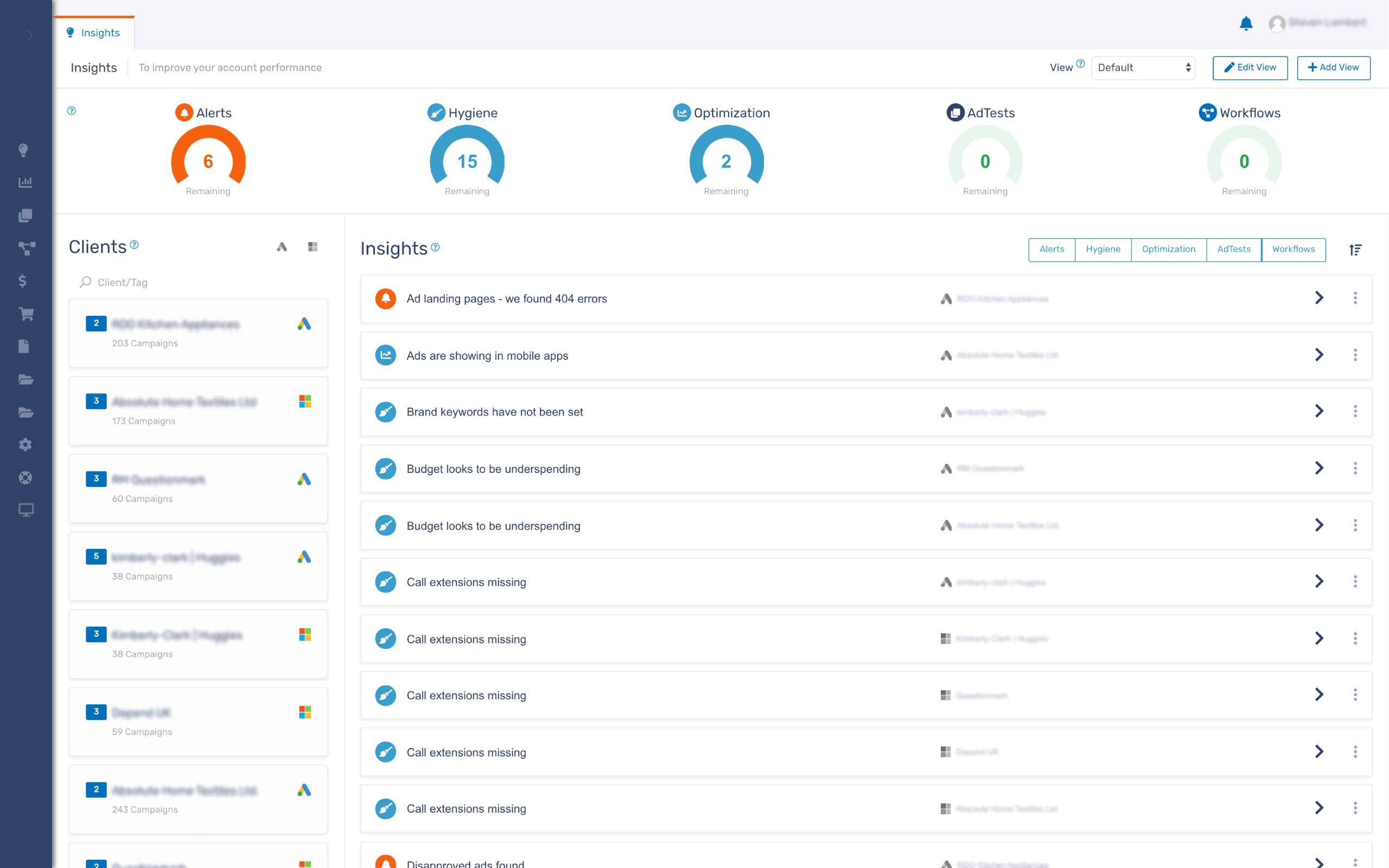
There are 5 different insight types:
- Alerts - Identify and fix your most critical account issues before they become a real problem
- Hygiene - Keep your accounts healthy by taking care of your day-to-day account hygiene activities
- Optimisation - Achieve better long term account performance with optimisation activities
- Ad Tests - Improve CTR and conversion rates by finding and replacing poor performing ads
- Unassigned - Any workflows that have not been assigned as Alerts, Hygiene or Optimisation will be categorised here
The automated alerts (Alerts, Hygiene, and Optimisation), will include the date that the insight was generated. This appears on the right side of the Insight tile, just before the chevron.
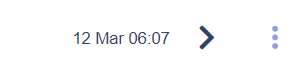
If the insight is out of date, click the three dots beside the chevron and click Rerun Insight.
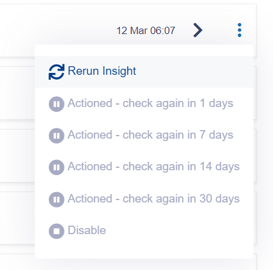
Using the Dashboard
To start working through the dashboard, click into one of your clients and all the insights relevant to them will be displayed.
Alternatively, you can filter by insight type to see just those types of insights across all your clients.
Finally, you can combine the above two methods and select a client, and then filter by insight type to really refine your action list.
To action an insight, there are a couple of steps to note:
1. Clicking the chevron symbol with unfold more information about that insight. Note for 'workflows' insights, they will show an 'open' button which will lead off to more information.
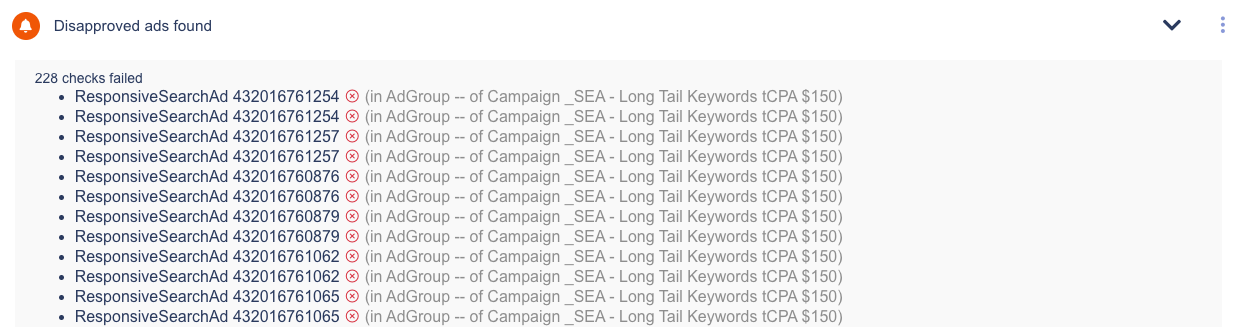 2. If you've actioned the insight, or if you want to ignore it, click on the three dots and choose 'actioned' and set how far into the future you want the check to run again. If the issue is resolved, this insight will not appear again if it passes future checks. Additionally, if you'd like to stop the insight from showing permanently, select 'disable'.
2. If you've actioned the insight, or if you want to ignore it, click on the three dots and choose 'actioned' and set how far into the future you want the check to run again. If the issue is resolved, this insight will not appear again if it passes future checks. Additionally, if you'd like to stop the insight from showing permanently, select 'disable'.
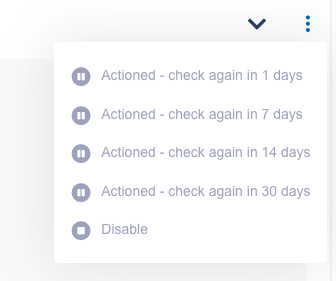
Depending on the nature of the insight, you may be required to perform an action within your Google Ads account, review the outcomes from a process that you are running, or contact your site administrator to perform an task on your behalf (e.g. if a landing page is throwing a 404 error). The insight will remain in your dashboard until the insight has been actioned, or you have reviewed and selected 'actioned' and set a time for the check to run again.
We recommend checking in on your insights dashboard daily and making it your goal to clear out your insights.
To view a complete list of active and upcoming insights click here
Pro Tip: You can use these categories to effectively prioritise your daily tasks. For example, for critical workflows (such as a workflow that checks for failed credit cards) you could categorise them as “Alerts” and then deal with all Alerts over your morning coffee!
