This article will walk you through creating a process to send alerts when brand campaigns lose impression share.
1. On the PPC Samurai dashboard, select the client you want to build a process for.
2. From within the Client Account section, click on Campaign.
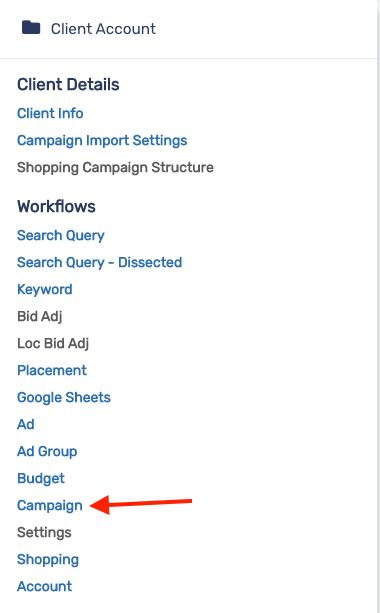
3. On the Campaign Processes section, click on the + button.
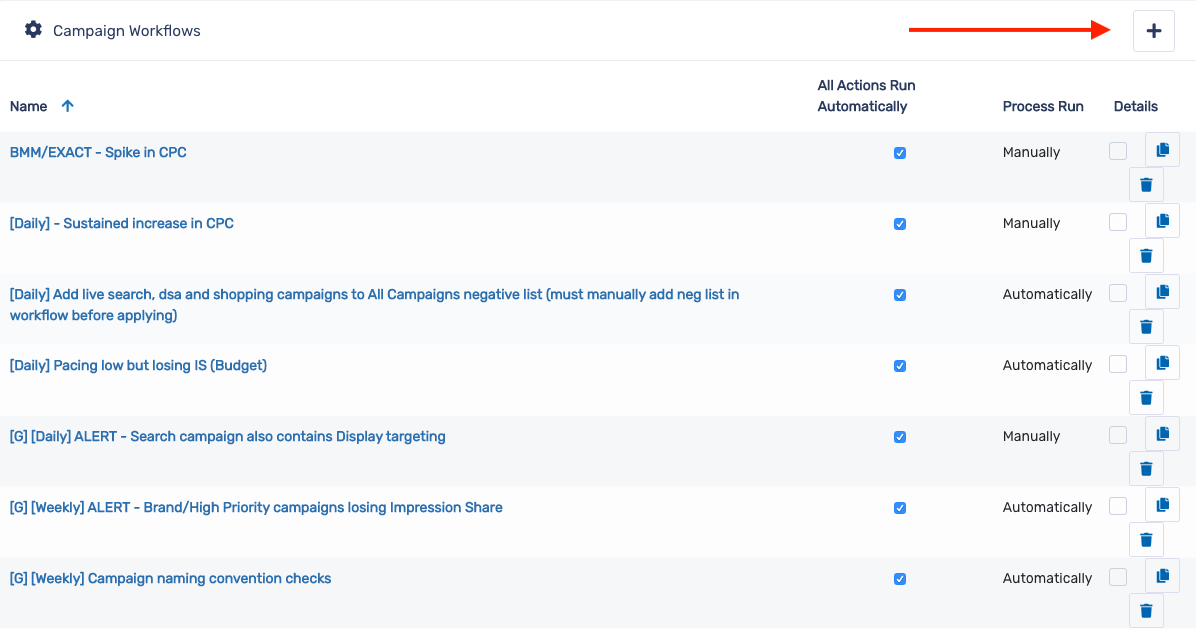
4. On the New Process modal, enter a title for the process. Then, click on Save.
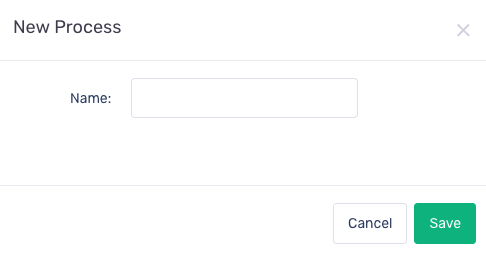
5. Select which campaigns you wish to run this process on.
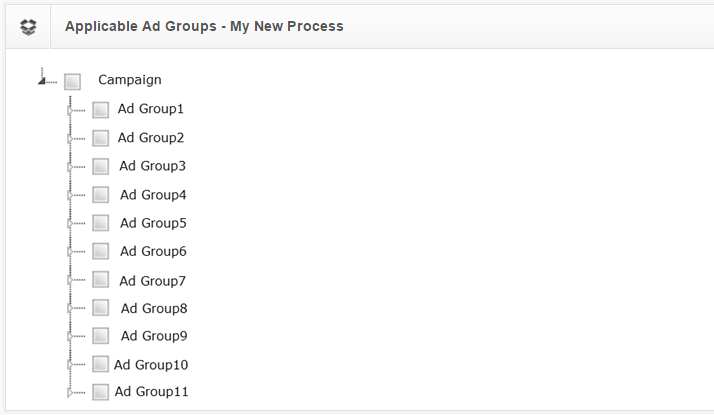
6. In the Automate section, click the Enable automatic run checkbox to run this process automatically. Select how often you want to repeat this process, the start date, end date and run time.
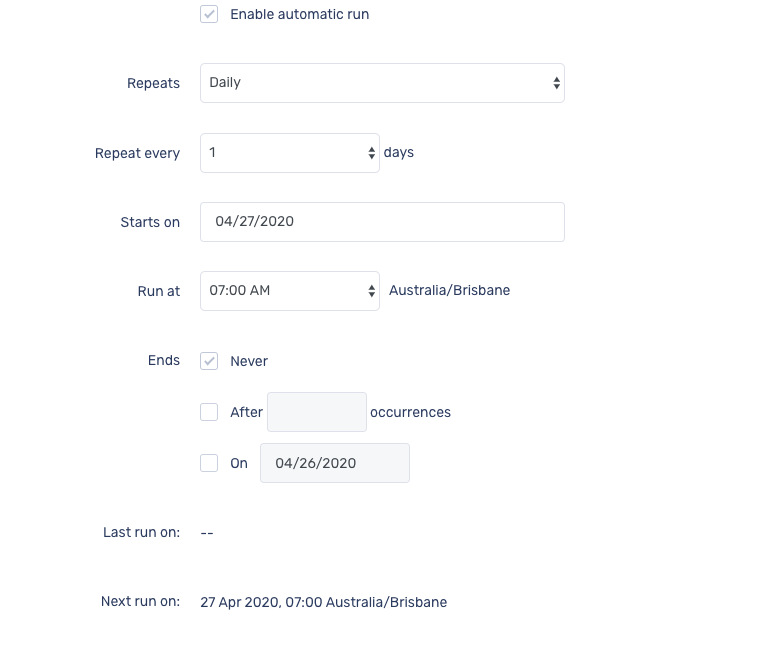
First, we want to check if the campaign is active. If it's not, then we ignore this process.
7. In the Metrics Group section, select Cpg Status in the Other submenu.
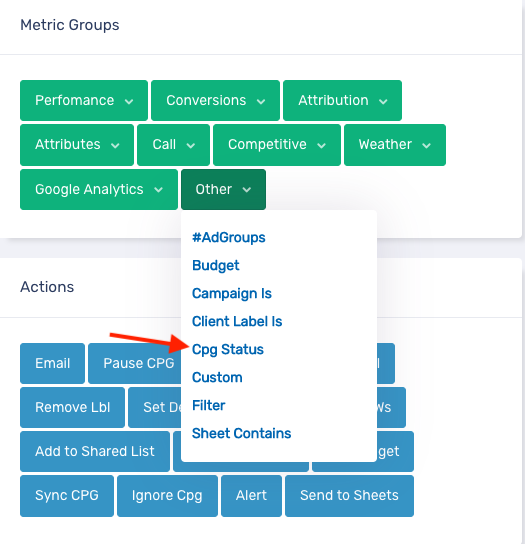
8. Change the settings to the following and click Done.
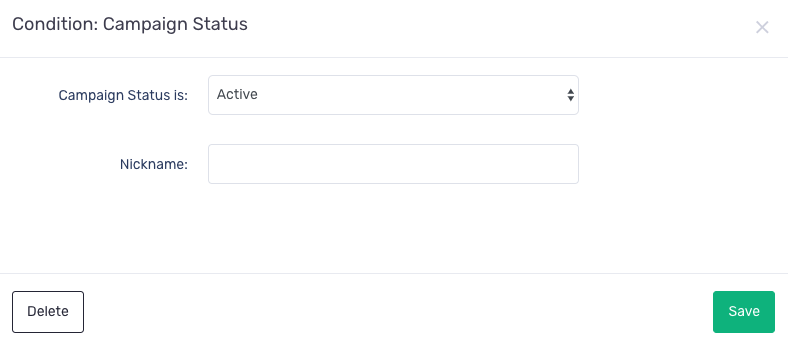
9. Click and hold the dark square in the Start element, then drag it down and drop onto Cpg Status element.
10. In the Actions section, click on Ignore Cpg.
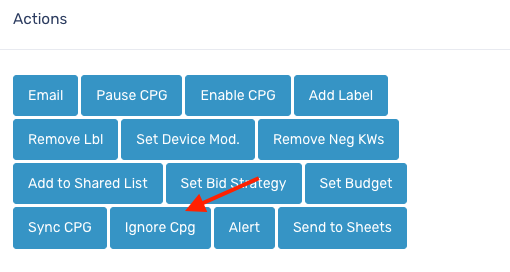
11. Click and hold the N button in the Cpg Status element, then drag it down and drop onto Ignore element.
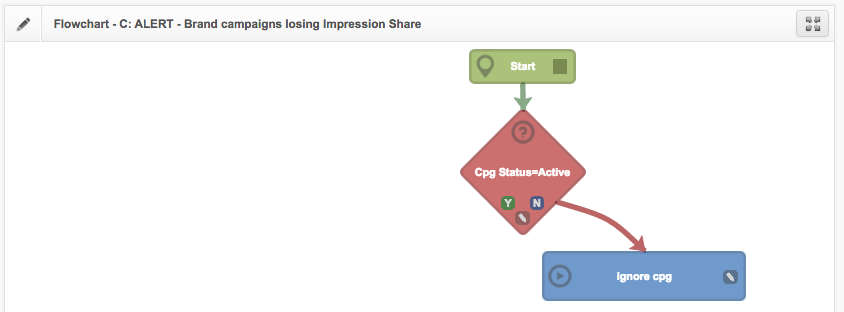
12. In the Metric Groups section, select Campaign is in the Other submenu.
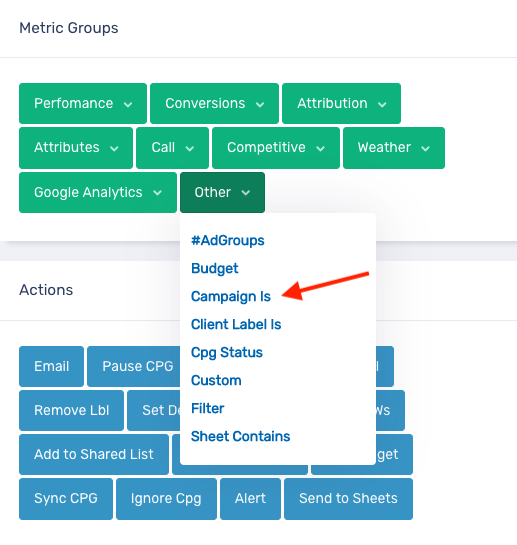
13. Change the settings to the following and click Save.
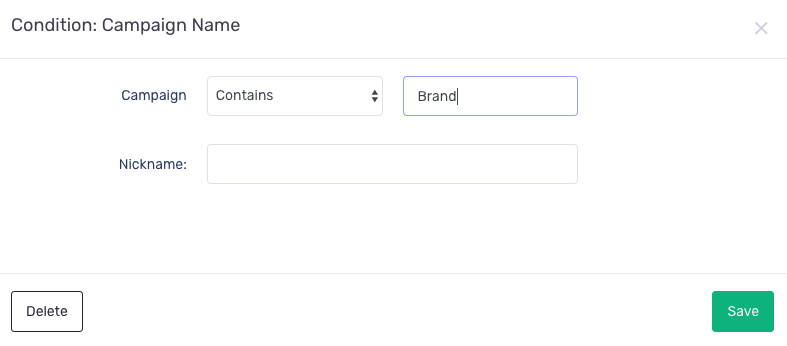
14. Click and hold the Y button in the Cpg Status element, then drag it down and drop onto Campaign is element.
15. Click and hold the N button in the Campaign is element, then drag it down and drop onto Ignore Cpg element.
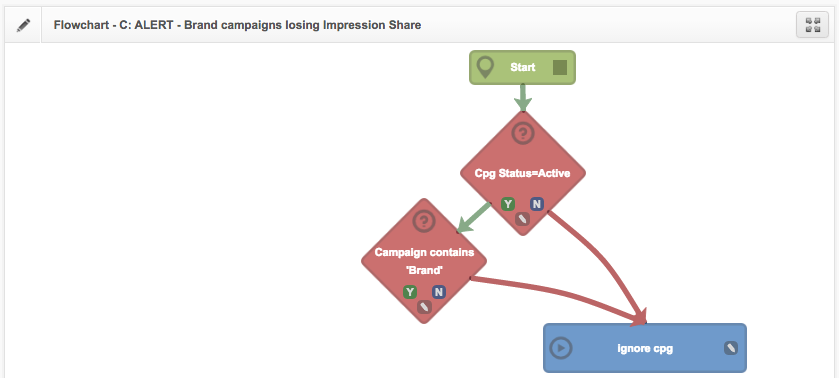
Next, we want to check if search impression share by rank has dropped by more than 5% in the last five days. If it has, we want to send an alert. If not, we can just ignore this process.
16. In the Metrics Group section, select Impr. Share under the Competitive submenu.
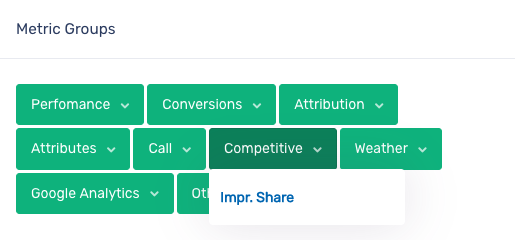
17. Change the settings to the following and click Save.
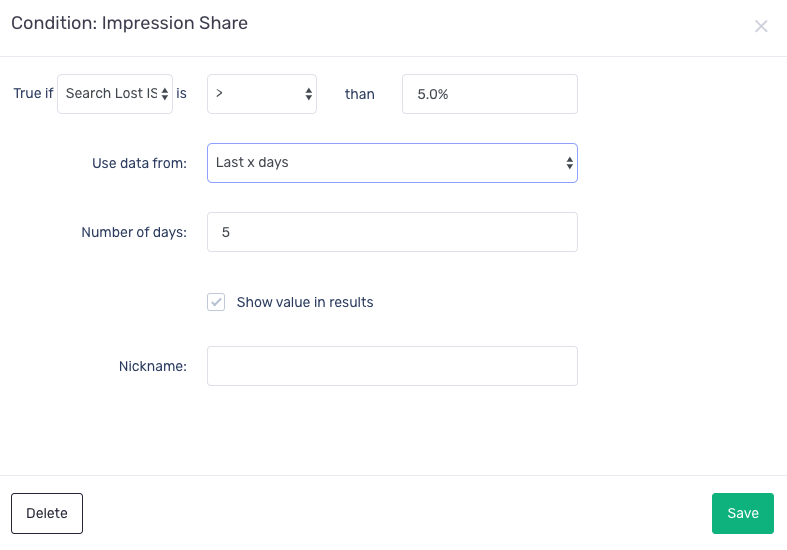
18. Click and hold the Y button in the Campaign is element, then drag it down and drop onto Impr. Share element.
19. In the Actions section, click on Ignore Cpg.
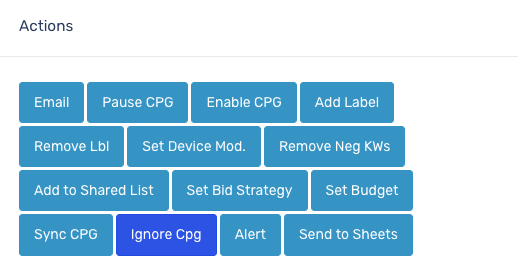
20. Click and hold the N button in the Impr. Share element, then drag it down and drop onto Ignore Cpg element.
21. In the Actions section, click on Alert.
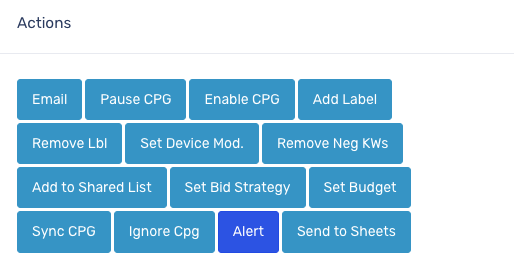
22. Enter Brand Campaign - check bids as campaign is losing Impression Share due to rank. in the text field and click Save.
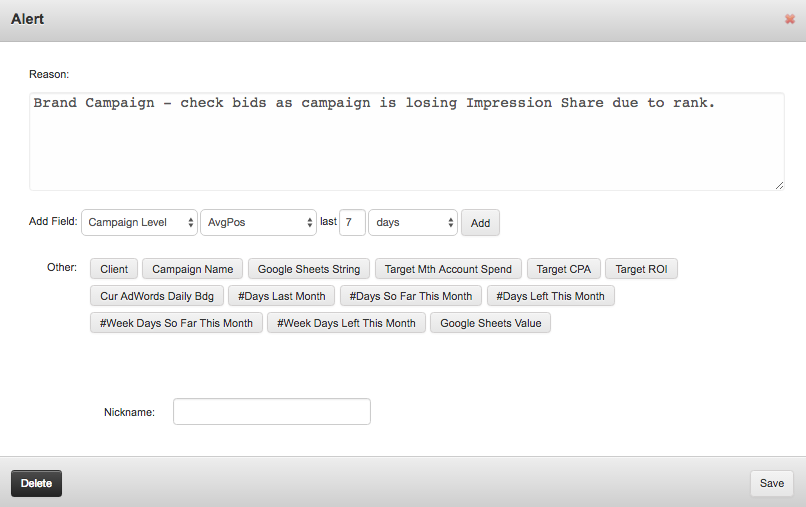
23. Click and hold the Y button in the Impr. Share element, then drag it down and drop onto Alert element.
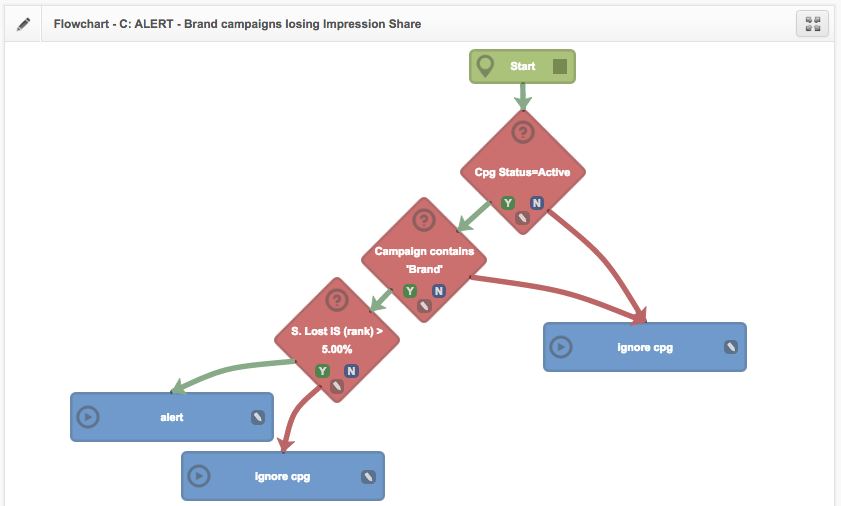
We also want to check if search impression share by budget has dropped by more than 5% in the last five days. If it has, we want to send an alert. If not, we can just ignore this process.
24. Repeat steps 16 to 23 for impression share by budget.
- Change the settings of the Impr. Share element the the following:
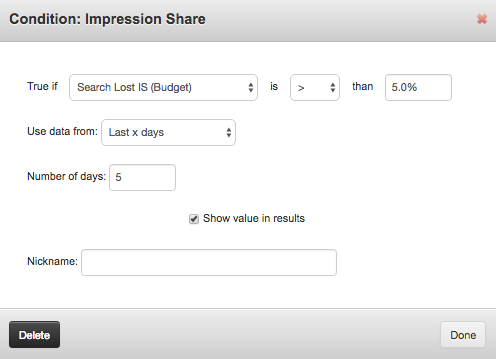
- Click and hold the Y button in the Campaigns is element, then drag it down and drop onto Impr. Share element.
- When setting up the Alert element, enter Brand Campaign - check budget as campaign is losing Impression Share due to budget. in the text field.
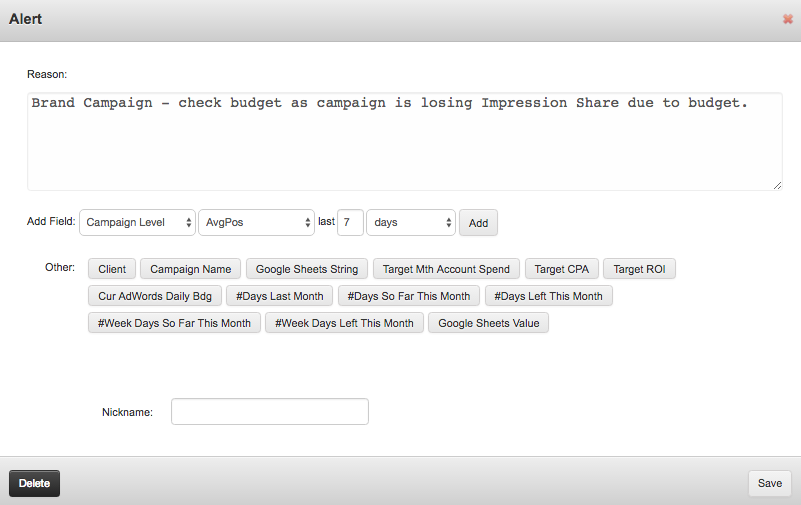
Congratulations - this process is complete.

