Introduction
Workflow
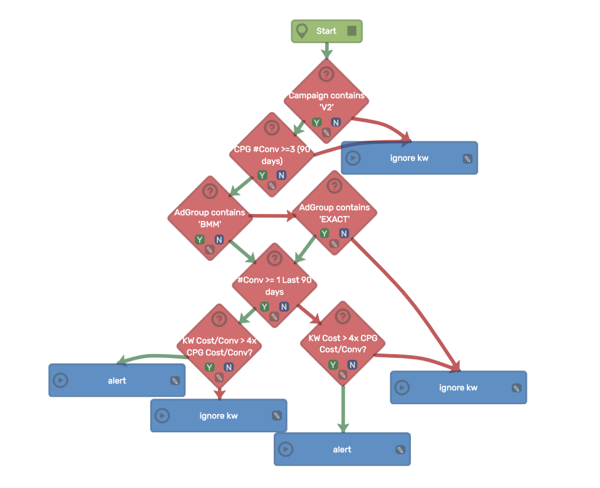
Workflow Logic Explained:
Note: The workflows for Google Ads and Microsoft Ads are the same.
1. Step One - Does the campaign name contain 'V2'
- This step is intended to identify search campaigns (vs other campaign types). In this example, our campaign naming convention uses the word 'V2' to identify a search campaign. If you have a specific naming convention that identifies search campaigns, please replace 'V2' with your naming convention. If you only use search campaigns, you can remove this step.
- (If no, ignore the keyword)
- (If yes, proceed to Step Two)
2. Step Two - Has the campaign had 3 or more conversions in the last 90 days?
- (If no, ignore the keyword)
- (If yes, proceed to Step Three)
3. Step Three - Does the ad group name contain 'BMM'
- This step identifies ad groups that contain broad match modified keywords. Our naming convention uses 'BMM' as the identifier for this type of ad group. Please update if you use a different naming convention.
- (If no, proceed to Step Four)
- (If yes, jump to Step Five)
4. Step Four - Does the ad group name contain 'Exact'
- This step identifies ad groups that contain exact match keywords. Our naming convention uses 'Exact' as the identifier for this type of ad group. Please update if you use a different naming convention.
- (If no, ignore the keyword)
- (If yes, proceed to Step Five)
5. Step Five - Has the keyword had 1 or more conversions in the last 90 days?
- (If no, proceed to Step Six)
- (If yes, jump to Step Seven)
6. Step Six - Over the past 90 days, has the cost of the keyword been greater than 4 times the campaign's cost per conversion?
- (If no, ignore the keyword)
- OUTPUT: If yes, the workflow will send an alert to the Insights Dashboard.
7. Step Seven - Over the past 90 days, has the keyword cost per conversion been greater than 4 times the campaign cost per conversion?
- (If no, ignore the keyword)
- OUTPUT: If yes, the workflow will send an alert to the Insights Dashboard.
If you would like to apply this workflow to your accounts but need some guidance, check out our article on how to apply a template process.
We love to hear from you! Any questions or feedback on this article or workflow (or just to say hi), please email us at hello@ppcsamurai.com.
Workflow Description
| Current version (Google Ads): | [Weekly] Identify expensive keywords in BMM/Exact adgroups |
| Current version (Microsoft Ads): | [Weekly] Identify expensive keywords in BMM/Exact adgroups v1 |
| Workflow level: | Keyword |
| Available for platform: | Google Ads, Microsoft Ads |
| Recommended automatic run cadence: | Weekly |
Workflow Updates:
| Date | Previous workflow versions | Update reason |
| N/A | N/A | N/A |
