The Insights Dashboard is your daily, weekly, monthly, or any-day PPC to-do list. You can sort your insights alphabetically, by client, or by a custom order as determined by you. The custom order feature allows you to prioritise critical and less critical account alerts. For example, potential account showstoppers can be sent to the top of the list while less urgent optimizations, such as adding callout extensions, can be de-prioritised and surfaced further down the list. This custom sort feature applies to both auto-insights and to workflow alerts.
Enabling the ‘Custom Sort’ option
By default, the custom sort feature is not enabled. To activate this feature, you will need to enable it on the Insights settings page. To do this:
1. Click on ‘Settings’ in the left navigation panel.
2. On the top right (underneath your account name), click on ‘General Settings’ > Insights.
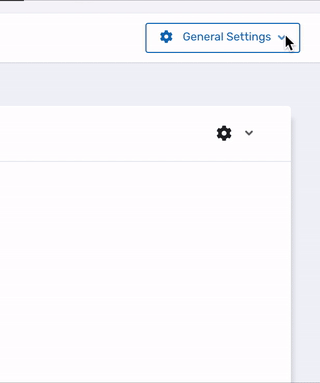 3. Scroll to the bottom of the page and check the box for ‘Enable Custom Insight Ordering’.
3. Scroll to the bottom of the page and check the box for ‘Enable Custom Insight Ordering’.
4. When the checkbox ‘Enable Custom Insight Ordering’ is selected, the page will list all the insight types and enabled workflows (in alphabetic order if it’s the first time enabling it). Sort these by dragging and dropping into priority order.
5. Click Save.
Please note that as new workflows are added to the account, they will be included at the bottom of the Insights priority list. Workflows that are deleted will be removed from this list automatically.
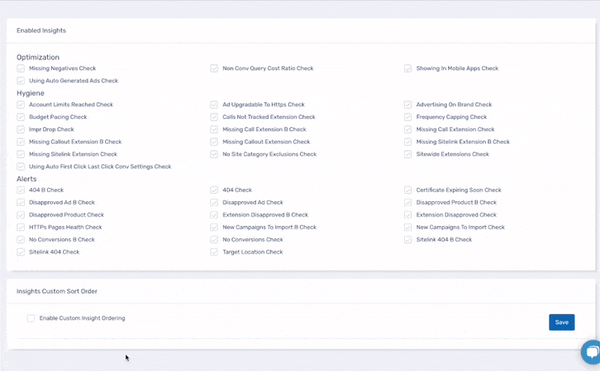
Using the ‘Custom Sort’ option
After you set up the Insight priority, your insights will be automatically sorted in this order the next time you visit the Insights page.
Should you sort the insights into a different order (for instance, if you sort by ‘Clients A to Z’) and then want to revert back to the custom sort, you can click on the filter button again and choose ‘Custom Sort’.
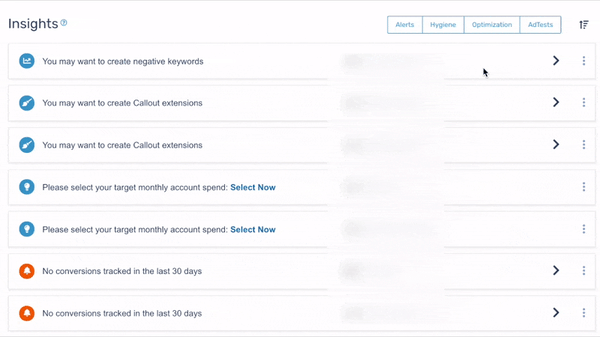
For a full overview on the Insights and the Insights Dashboard, please click here.
For a complete list of active and upcoming insights click here
If you’re interested in more information about any of the tips above, reach out to us at support@ppcsamurai.com – we’re here to help
